- Ad Blockers and GoBoost
- Adding Users in GoBoost
- Common Sign Up Issues
- Contacts at GoBoost
- Creating An Account
- Forgot My Password
- GoBoost Spam Fighting
- GoBoost and Your Browser
- How To Log Into My Account
- How to Be More Successful Online
- How to Upgrade/Downgrade Products
- Inviting a Company to Join GoBoost
- Lead Opportunities From Your Website
- Managing Your Boosted Services
- Requesting GMB (Google My Business) Ownership
- Roles And Associated Permissions
- Service Areas
- Stay Informed with Notifications
- Updating User Emails
- What Is Call Tracking?
- What Is The WaterFurnace Dealer Web Program?
- What To Expect From GoBoost
- Why Are You Contacting Help Desk?
Sending Review Requests
How to Send Review Requests
To send a Review Request to a customer, you will need to log in to the GoBoost platform at https://waterfurnace.goboost.com to access the Reviews tool.
Once you’re logged into your GoBoost dashboard, there are a few places where you can send Review Requests.
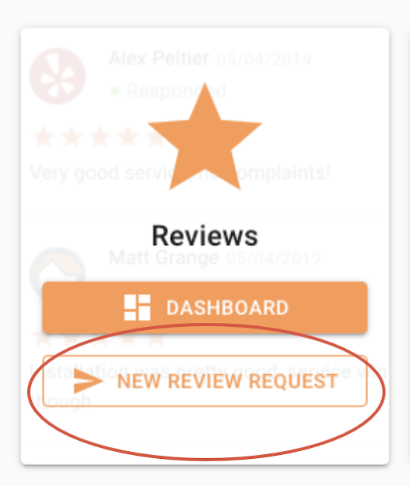
In order to send reviews, you must have your social accounts connected first.
If you are receiving any errors, please be sure that your social accounts are properly connected. For more information on connecting these accounts, click here.
The first is directly from the home page! In the Review’s box, there is a quick link to sending a “New Review Request” with a little arrow at the bottom of the box. Click on the “New Review Request” button!
If you’re already within the Dashboard, you should see a menu list in the top left corner where you can click on “Requests”.
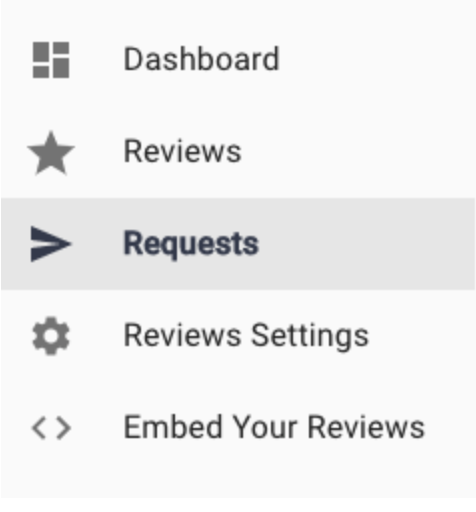
Then, at the top right of this page, there is an arrow you can click on to get to the Request page. Here is where you fill out the customer’s information and send them a Review Request. We highly recommend that you send yourself a test review request before sending requests to existing customers. Doing so will allow you to familiarize yourself with the process that your customers must go through in order to leave you a review.
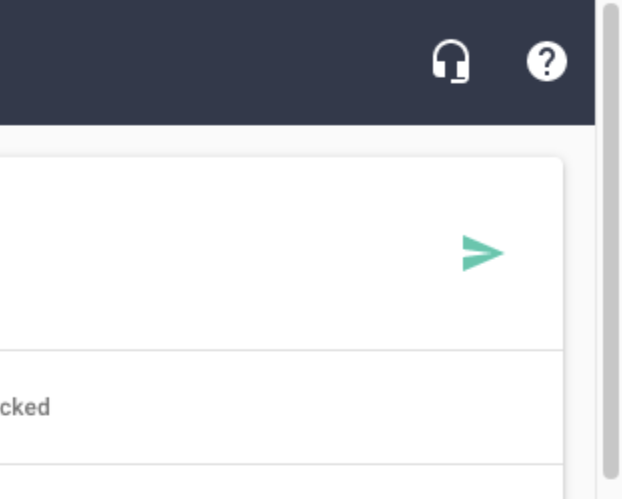
This arrow also appears on the main page of the Reviews Dashboard!

The Review Request
Once you click on the arrow or the “New Review Request” button on the home page, a new page will pop up with a few fields to fill out the recipient’s information.
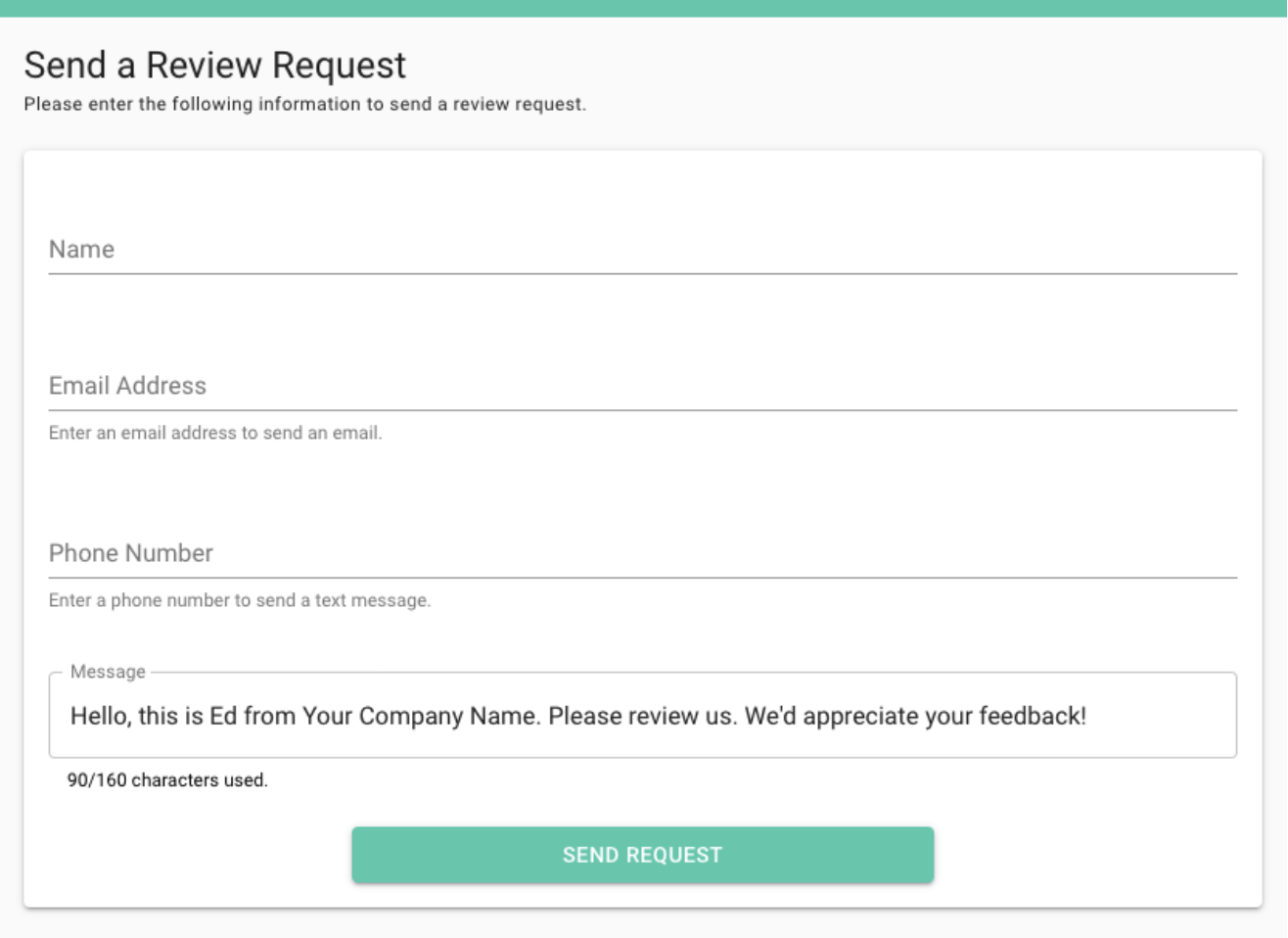
Start with the customer’s name in the first line.
Then you can choose to send them an email, a text message, or both! Enter the customer’s email address to send an email. Enter their phone number to send a text message.
Below that, you can customize your message or use the pre-filled default that can be changed any time under the “Review Settings” menu section of the Dashboard.
Note: The character count of the default message is no more than 160 characters total, 40 of which will be used for a link at the end of the message to the homeowner. The first and last name of the recipient also count toward the total available character count in the review request, so we recommend that you alot no more than 100 characters towards your default message.
Click “Send Request” to get your request out to the customer!
Here are examples of what the customer will see once receiving a review request and how they will click through to give your company a review:
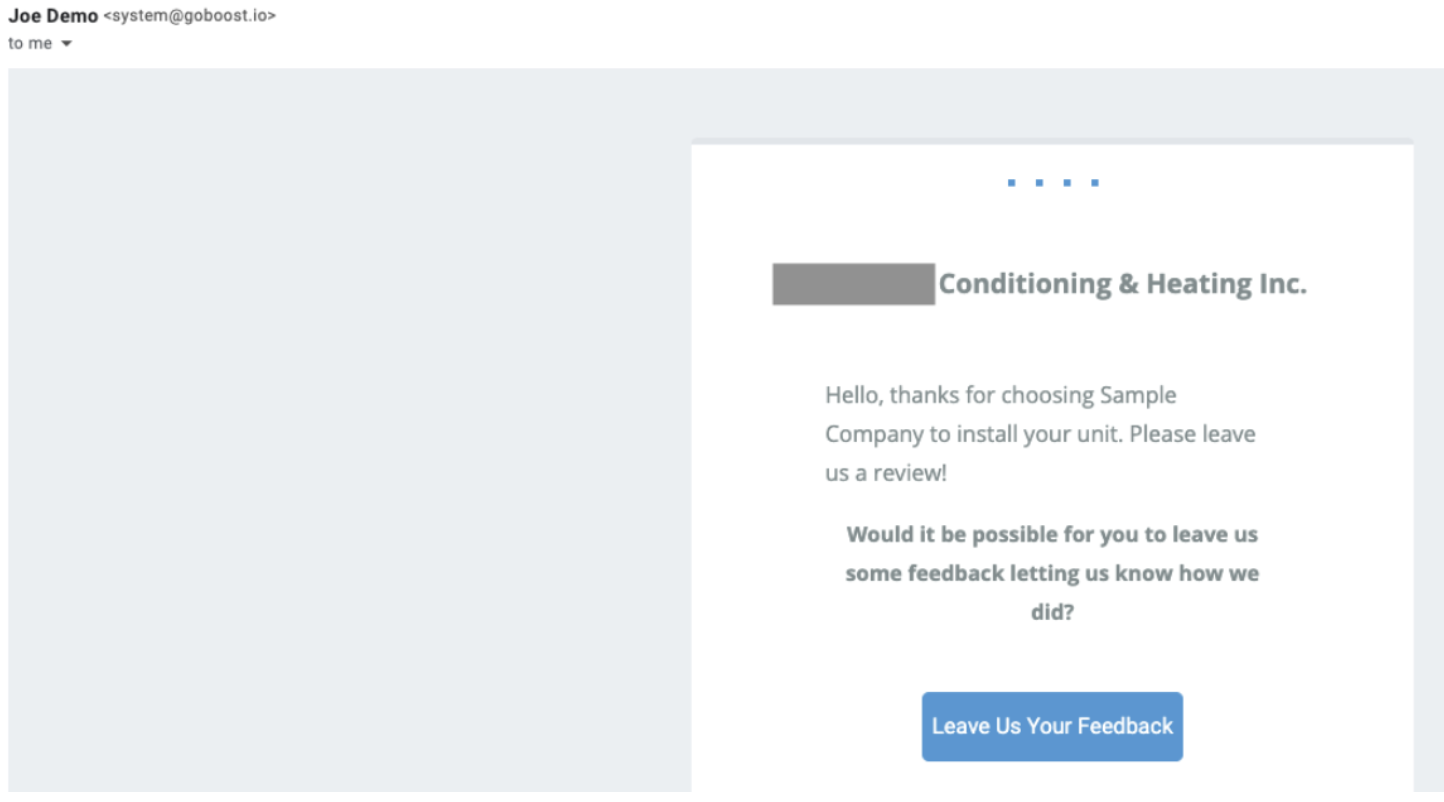
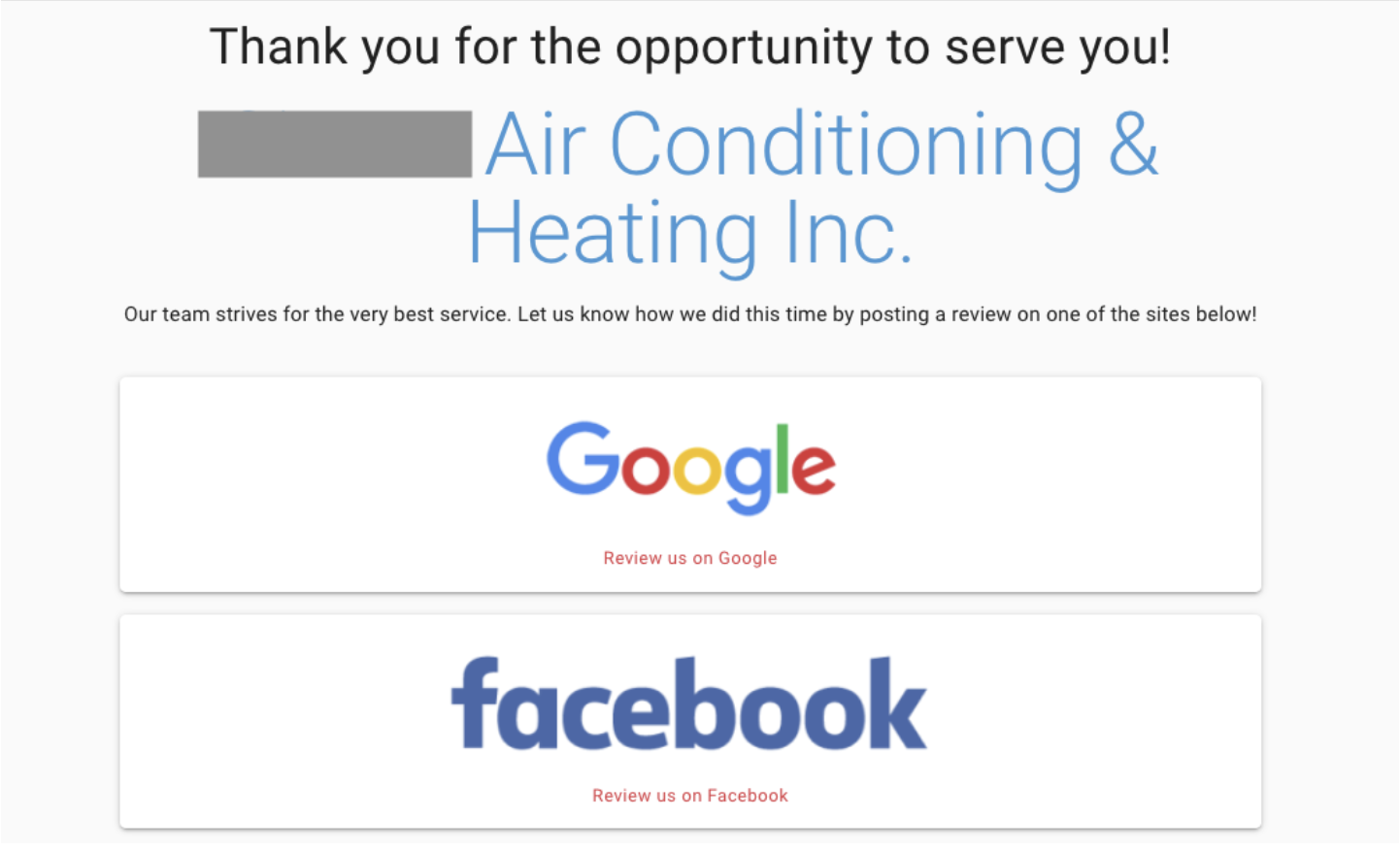
Above are examples of a request sent and clicked on through email to the customer. Text messages will look similar. If a homeowner prefers to leave their review via Facebook, they may be sent directly to your business's home page on Facebook rather than the reviews page. From there, they can navigate to reviews to leave a review for your business.
Tracking your Requests
Once your request has been sent, you’ll be taken back to the Requests page. There, you’ll see all your active requests, along with status updates including:
- the date the request was sent
- the contact information used to request a review
- the message sent in the request
- who the request was made by
- whether the request was clicked and opened, or left unclicked and unopened.
Using this information is helpful in figuring out ways to better your review-garnering process! If you have many customers who don’t open review requests, you may need to talk a bit more in person with them to make sure they’re happy enough to leave you a review. Sometimes companies will provide incentives, such as future discounts, to customers in exchange for reviews!
*You can find this page in the future by going to the “hamburger” or Navigation menu icon in the top left corner, clicking “Reviews,” and navigating to the “Requests” page from there.
Questions?
Reach out to support@goboost.com or +1 (833) 700-5001 and we will be happy to help.
We can also help you from the chat button in the upper right corner when you are logged in the platform at https://waterfurnace.goboost.com
