- Ad Blockers and GoBoost
- Adding Users in GoBoost
- Common Sign Up Issues
- Contacts at GoBoost
- Creating An Account
- Forgot My Password
- GoBoost Spam Fighting
- GoBoost and Your Browser
- How To Log Into My Account
- How to Be More Successful Online
- How to Upgrade/Downgrade Products
- Inviting a Company to Join GoBoost
- Lead Opportunities From Your Website
- Managing Your Boosted Services
- Requesting GMB (Google My Business) Ownership
- Roles And Associated Permissions
- Service Areas
- Stay Informed with Notifications
- Updating User Emails
- What Is Call Tracking?
- What Is The WaterFurnace Dealer Web Program?
- What To Expect From GoBoost
- Why Are You Contacting Help Desk?
Understanding GoBoost Social
To get started with your self-guided tour, follow along with this article and log in to your account at https://waterfurnace.goboost.com. Once you are logged in, you’ll need to select “Dashboard”.
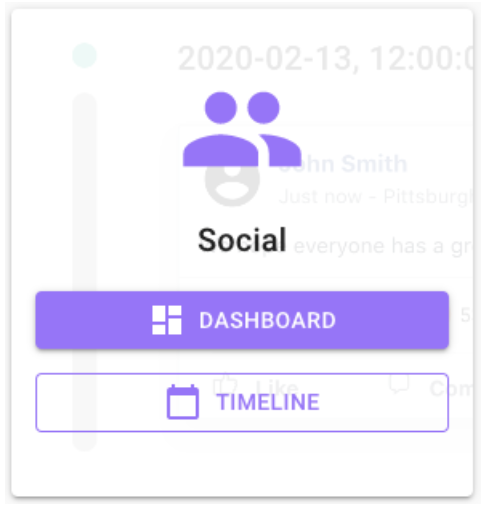
If you haven't signed up yet, here's how you can.
On the Dashboard section of the menu, you will see overall analytics regarding your feed posts. These metrics include Impressions, Daily Unique Impressions, Clicks, and Likes of your posts. Impressions are the number of times your post appears on a social feed. Daily unique impressions would include the amount of times this happens daily to new feeds or new audiences and includes no overlap. Clicks and likes of your posts show the interactivity of it by sharing who is really paying attention by clicking on your post and even liking it. You can adjust the above metrics by time period to narrow down your results.
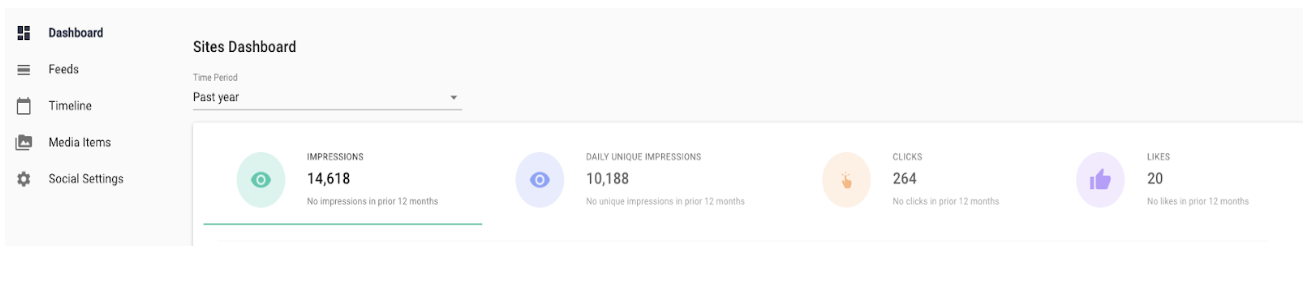
You will also be able to view your Reach and Engagement metrics, along with upcoming scheduled Feed Posts at the very bottom of the page. For reach, you will see an overall number of people that your posts have reached, and engagement will show who has actually interacted with your posts! While impressions reveal the number of times your content appears and may contain duplicates, reach allows you to see just how many different people have seen your content in total. Engagement shows how many people in your audience are interacting with your post and providing a “like” emoji, or another in reaction to it.
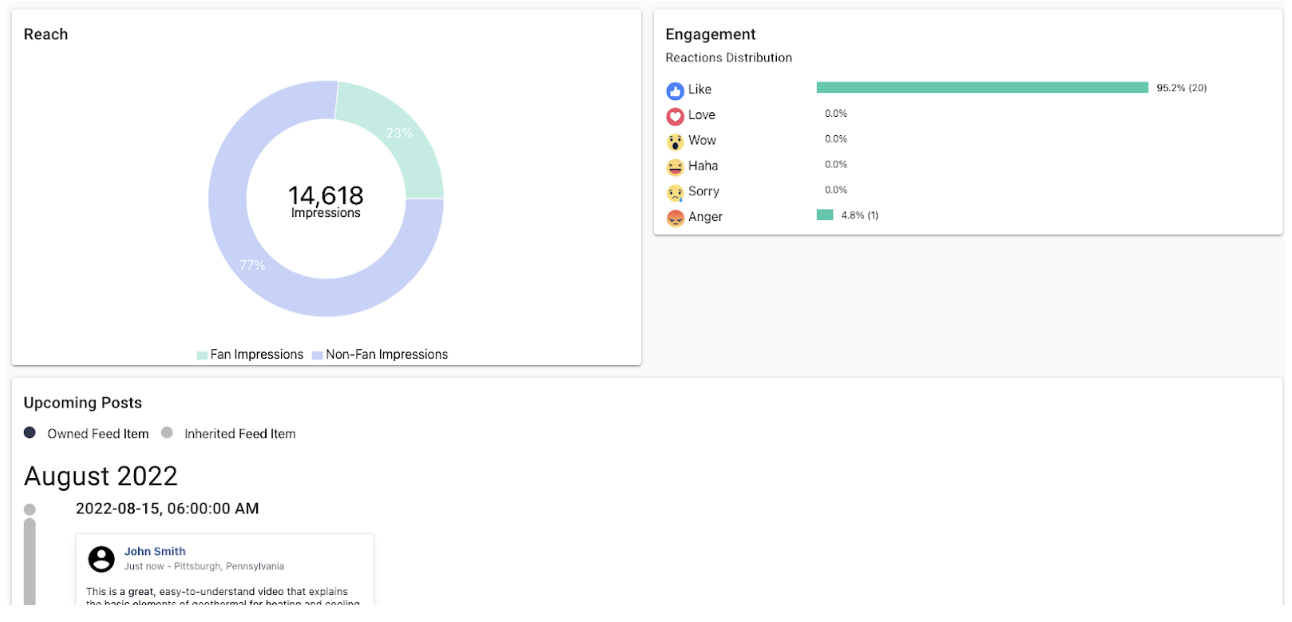
In the Feeds section of the Dashboard menu, you will be able to click on and edit your subscribed Feed posts.
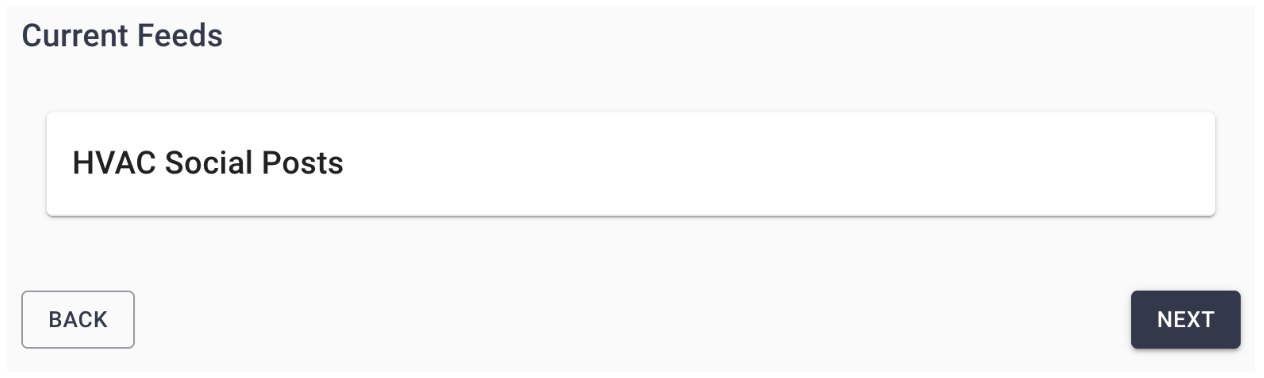
Simply find and click on the pencil icon to edit any post that you wish to edit!
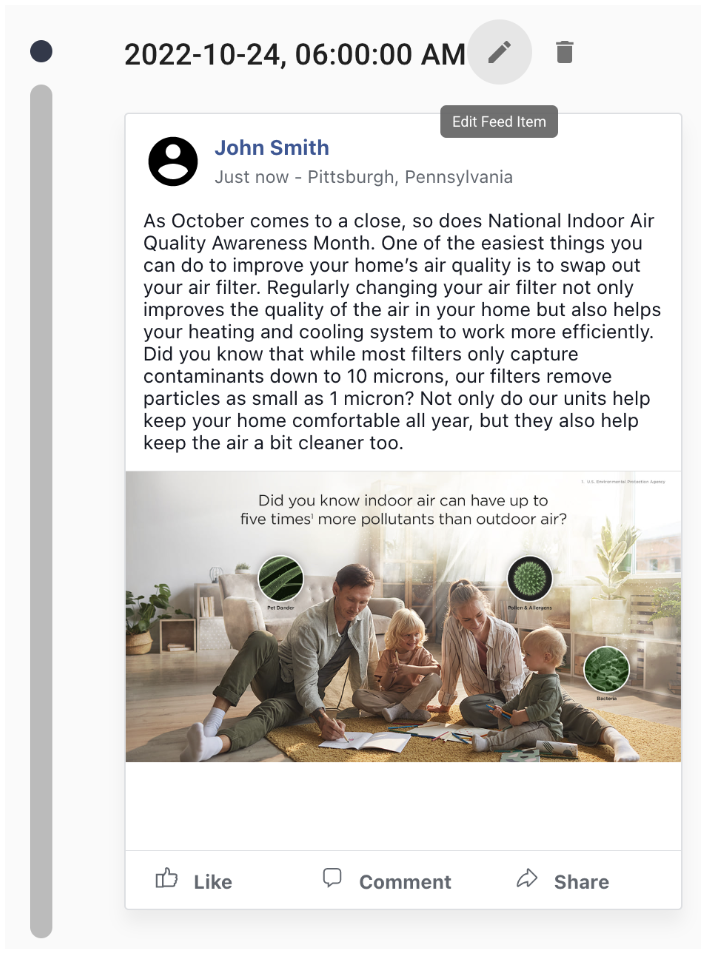
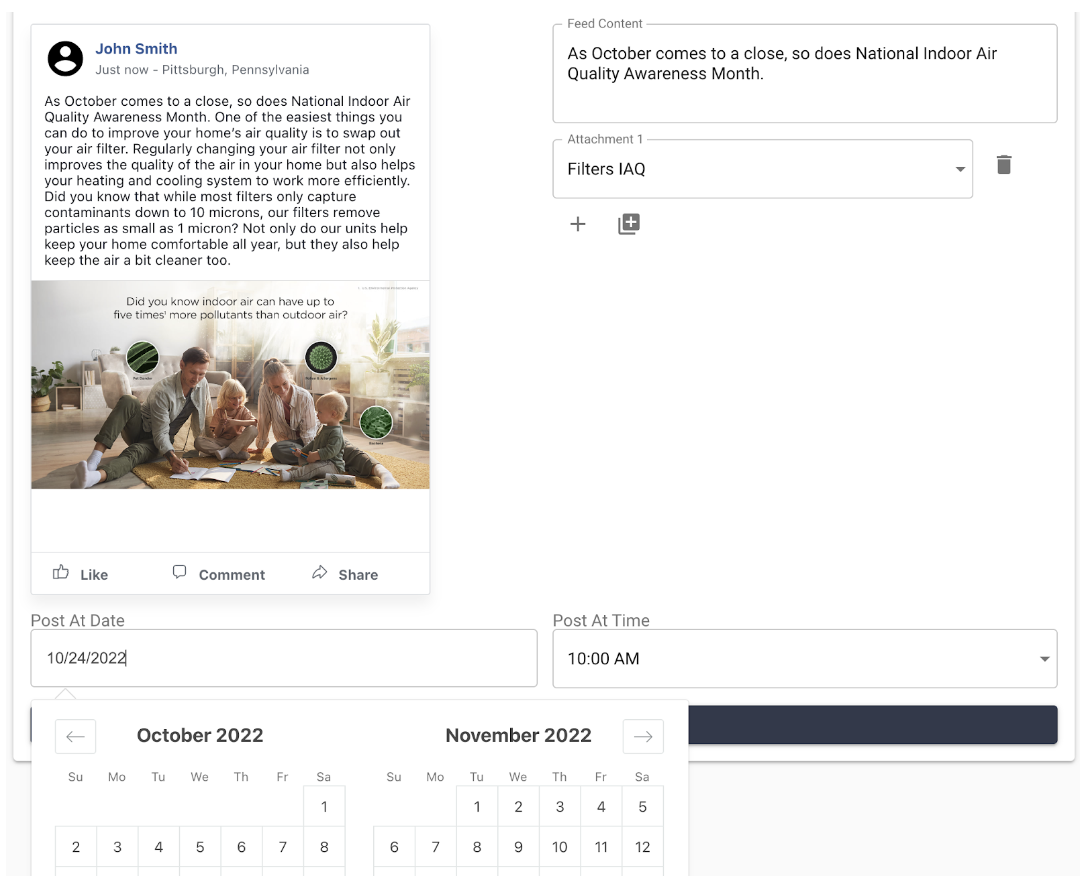
In the Timeline section of the Dashboard menu, you can view the timeline that is currently set for posts to occur. You can also view each post’s individual metrics 24-48 hours after it is posted!
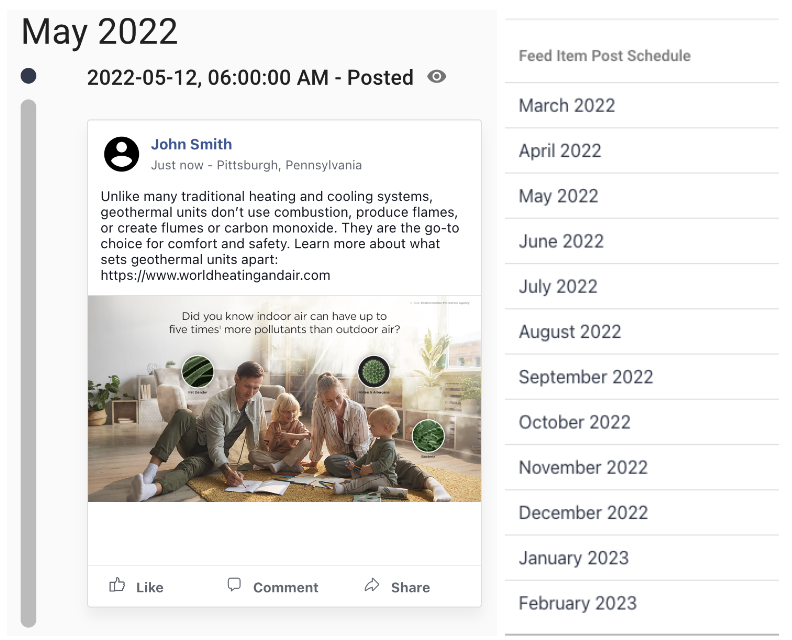
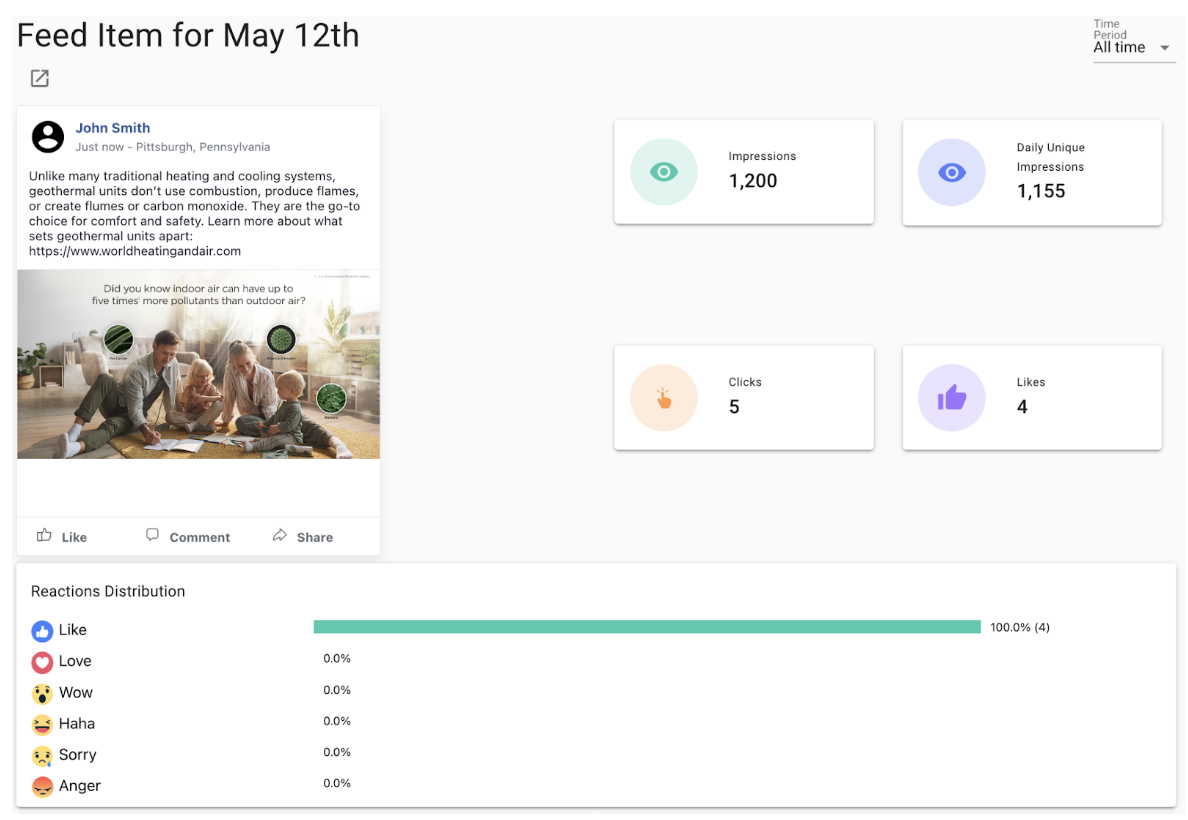
In the Media Items section of the Dashboard menu, you can view different Media Items that you have uploaded. These media items can be stored here in case you want to add any more to any individual posts or change any that currently reside within a post set for the future.
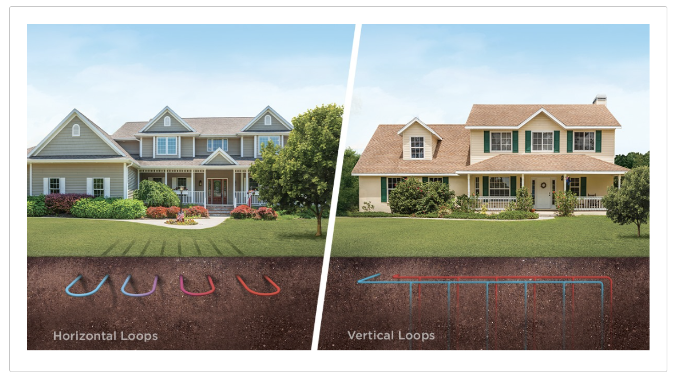
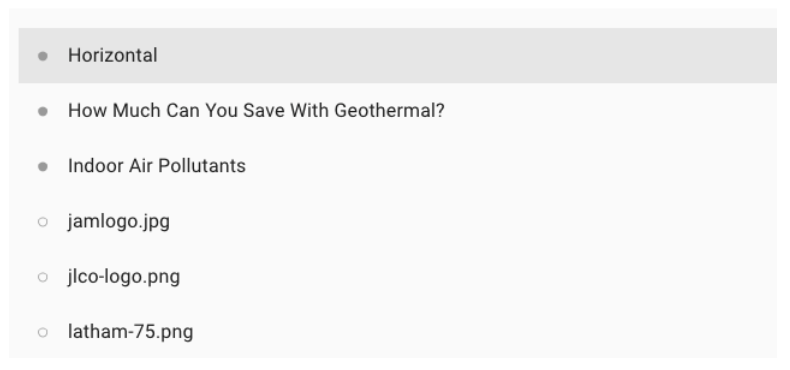
In the Social Settings section of the Dashboard menu, you have the ability to reconnect your Facebook account as needed! This is a great place to check first if your posts aren’t posting according to schedule.
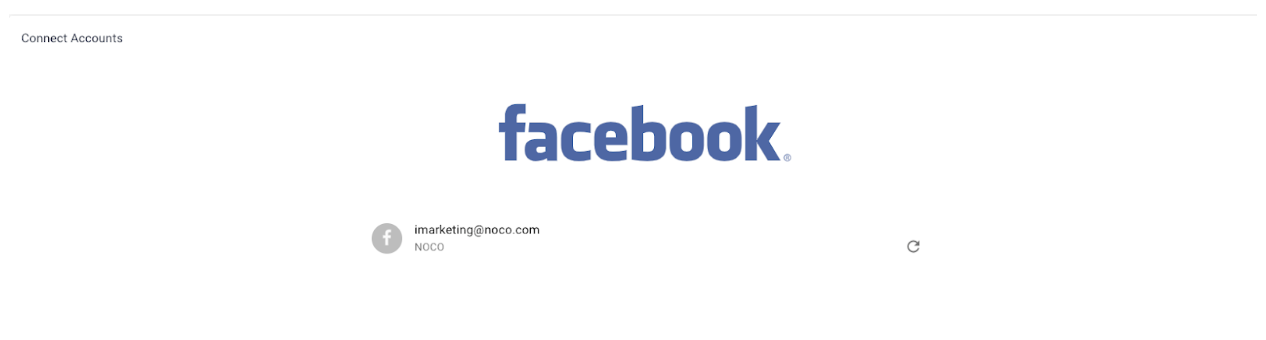
Questions?
Reach out to support@goboost.com or +1 (833) 700-5001 and we will be happy to help.
We can also help you from the chat button in the upper right corner when you are logged in the platform at https://waterfurnace.goboost.com
