- Ad Blockers and GoBoost
- Common Sign Up Issues
- Contacts at GoBoost
- Forgot My Password
- GoBoost Spam Fighting
- GoBoost and Your Browser
- How To Log Into My Account
- How to Be More Successful Online
- How to Upgrade/Downgrade Products
- Lead Opportunities From Your Website
- Managing Your Boosted Services
- Requesting GMB (Google My Business) Ownership
- Roles And Associated Permissions
- SSO (Single Sign-On)
- Service Areas
- Should I Contact Friedrich or GoBoost
- Stay Informed with Notifications
- Updating User Emails
- What To Expect From GoBoost
- Why Are You Contacting Help Desk?
Connecting Google and Facebook Reviews
Connecting Google Business Reviews
Log into your account at https://my.friedrich.com , and from the homepage, click on your Reviews “Dashboard”. If you need more help navigating, follow these steps.
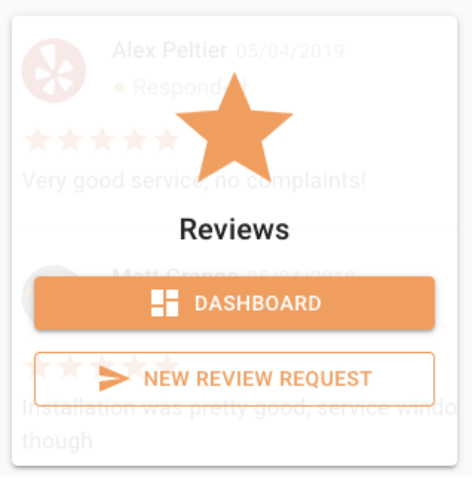
Once inside the dashboard, you will see a menu on the top left. Select “Reviews Settings” within that menu. There is also a link directly inside the Dashboard, in the upper right corner of the page.
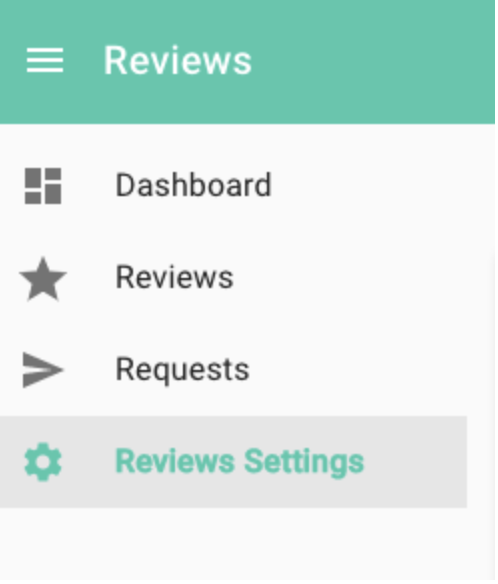
On that page, you can click “Sign In With Google” to link your Google account and pull in all of your Google Business reviews.
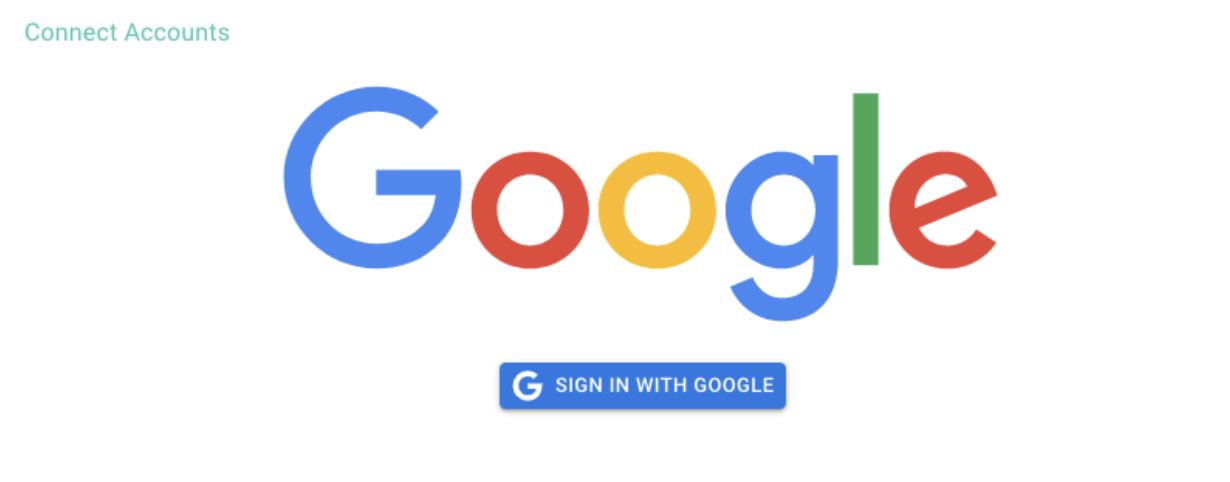
From there, you’ll be brought to a sign-in page. Make sure that the account associated here is the correct account associated with your Google My Business listing.
Log in with the account that manages your Google Business and make sure to include access in ALL of the permissions sections as shown below, including the last box:
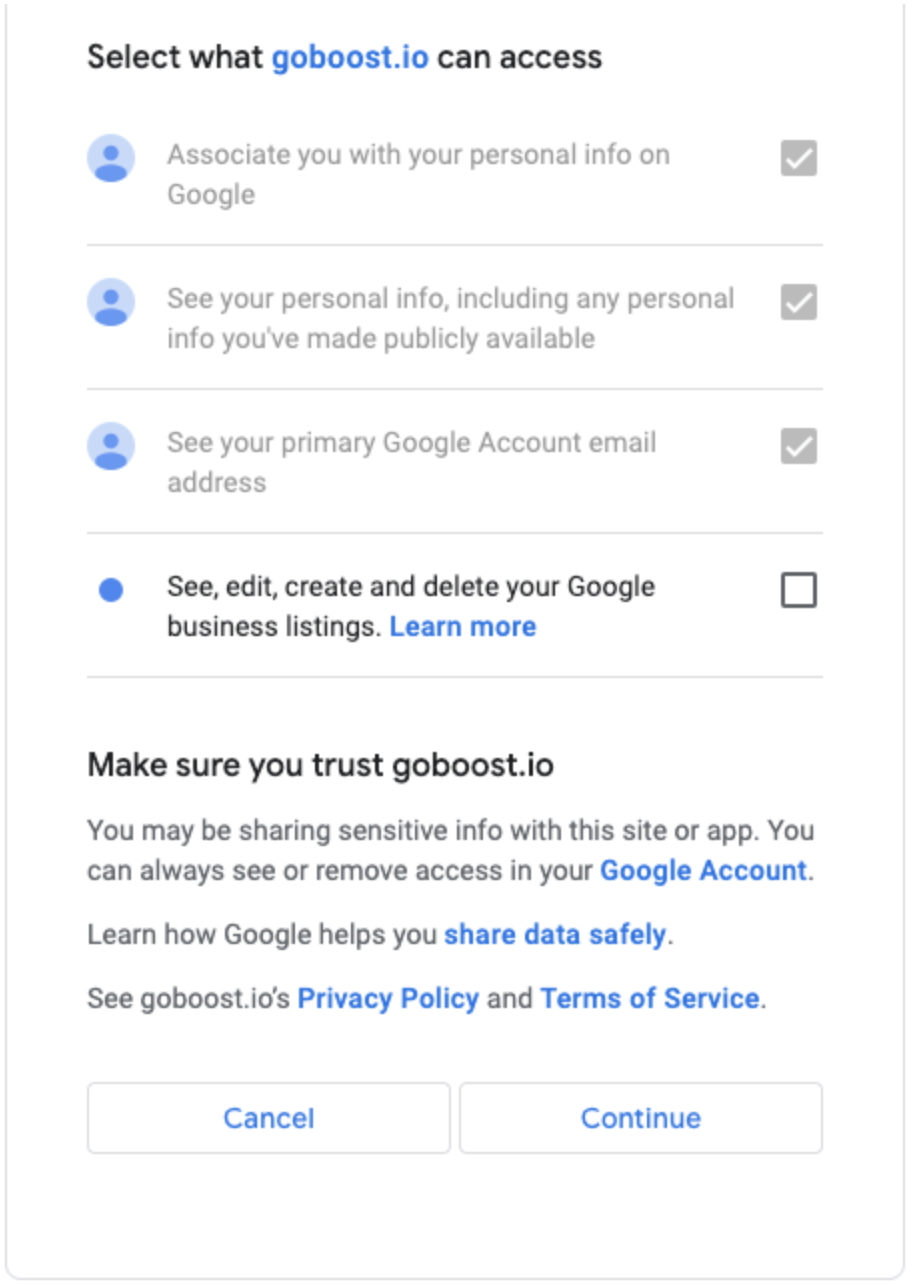
After giving access, it should look as though your account has been successfully connected. If it states to “create a Google Location and try again”, you may have linked the wrong account and should try another. A successfully connected account should look like this:
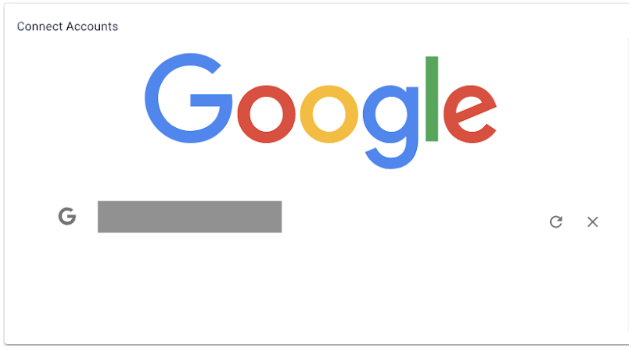
Once successfully connected, your business page’s reviews will populate into your GoBoost dashboard. Be sure to check the “Reviews” section of the Dashboard Menu to see that your reviews have populated.
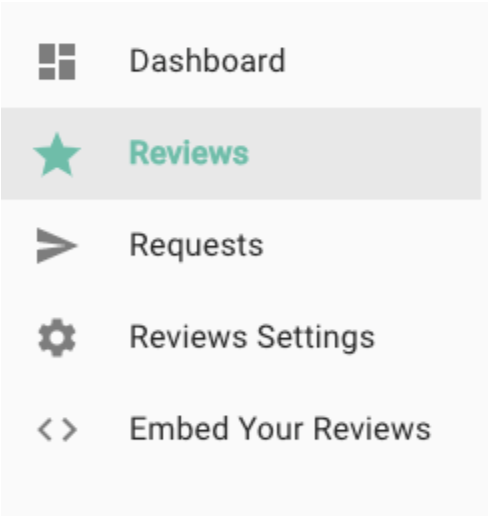
If they have, you have successfully connected your Google account! You can now learn how to use RepBooster. Check out how to send review requests here!
Reviews aren't connecting?
If nothing is available, you’ll see an error that says “We couldn’t find any Google My Business Locations.” That means either you don’t have a Google business page and need to claim your business or your business is linked to another Gmail account that you need to try. If you don’t have a Google My Business listing, feel free to use the “Click here to get started” link to build one!

If you’re certain that your business already has a Google business page set up, you’ll need to find out who has those credentials and try again at a later date. You can also request ownership of an existing business that should belong to you but doesn’t.
Usually, your reviews will pull in right away to GoBoost, but sometimes it can take up to two days to pull reviews in from all sources. Make sure to keep tabs on your reviews during this time. Once they pull through, your dashboard will be updated with the information. If all else fails and you know you are linking the correct account, wait a few days and reach out to us at support@goboost.com for assistance if your reviews still have not populated in the “Reviews” section of the Dashboard.
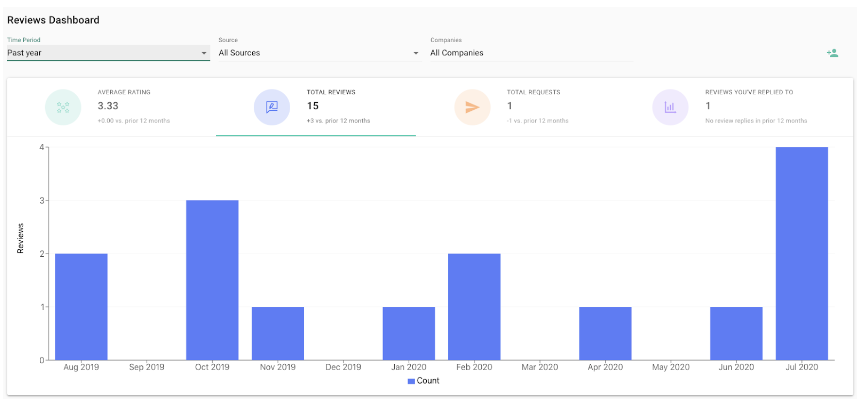
Reach out to support@goboost.com or 1-833-700-5001 if you have any questions. We can also help you from the chat button in the upper right corner when you are logged in the platform.
Connecting Facebook Business Reviews
Log into your account at https://my.friedrich.com and from the homepage, click on your Reviews “Dashboard”. If you need more help navigating, follow these steps:
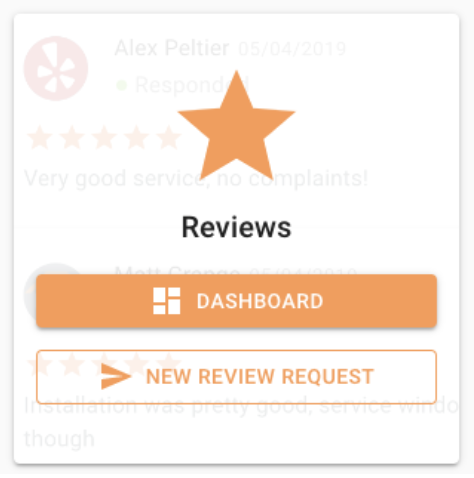
Once inside the dashboard, you will see a menu on the top left. Select “Reviews Settings” within that menu. If you’re already logged in, click the hamburger menu in the top left corner of your GoBoost dashboard.
Select Reviews, then “Reviews Settings”.
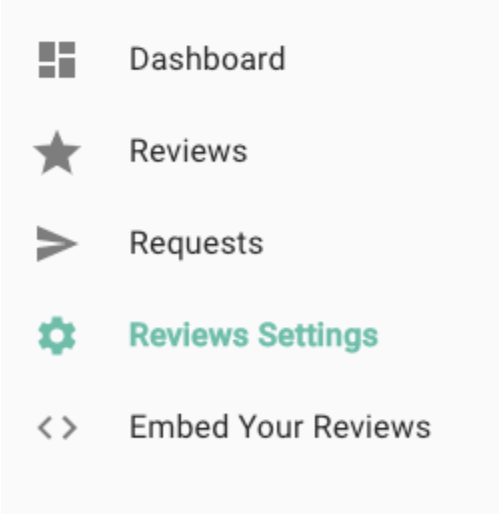
From that page, you can link your Facebook account to pull in all of your Facebook Business reviews. Make sure to use the account that manages your Facebook Business page.
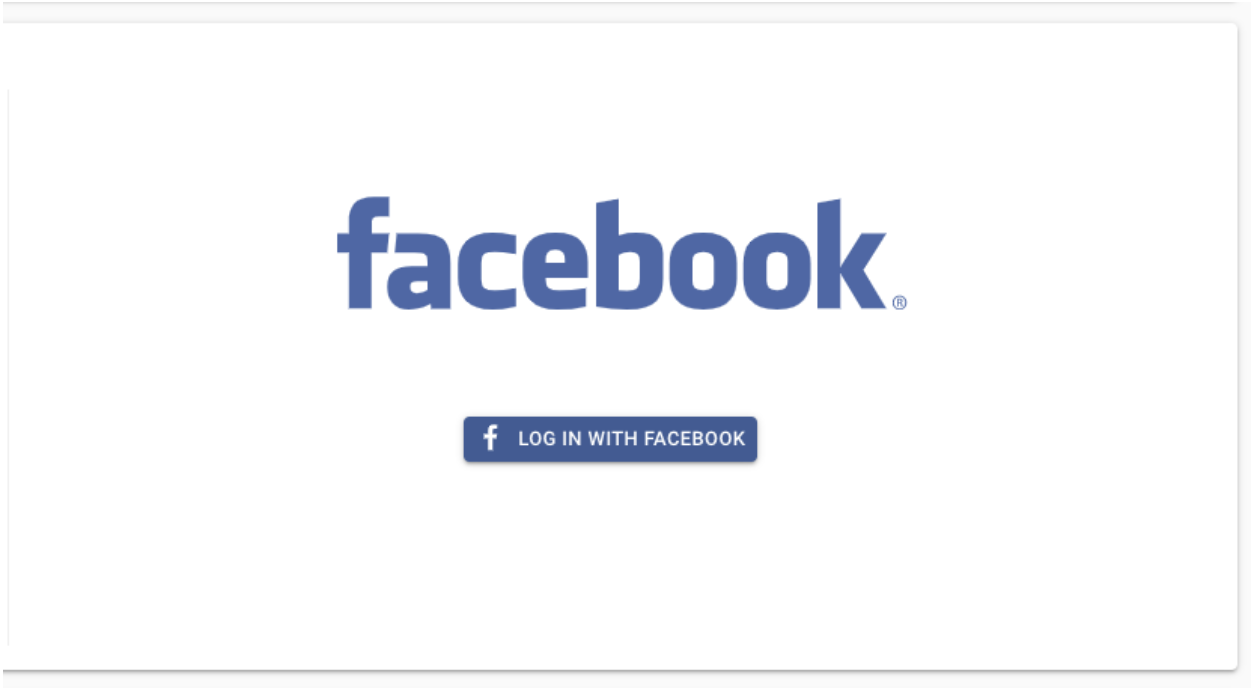
Once you click “Log In With Facebook,” you’ll be brought to a sign-in page. Log in with the account that manages your Facebook Business page.
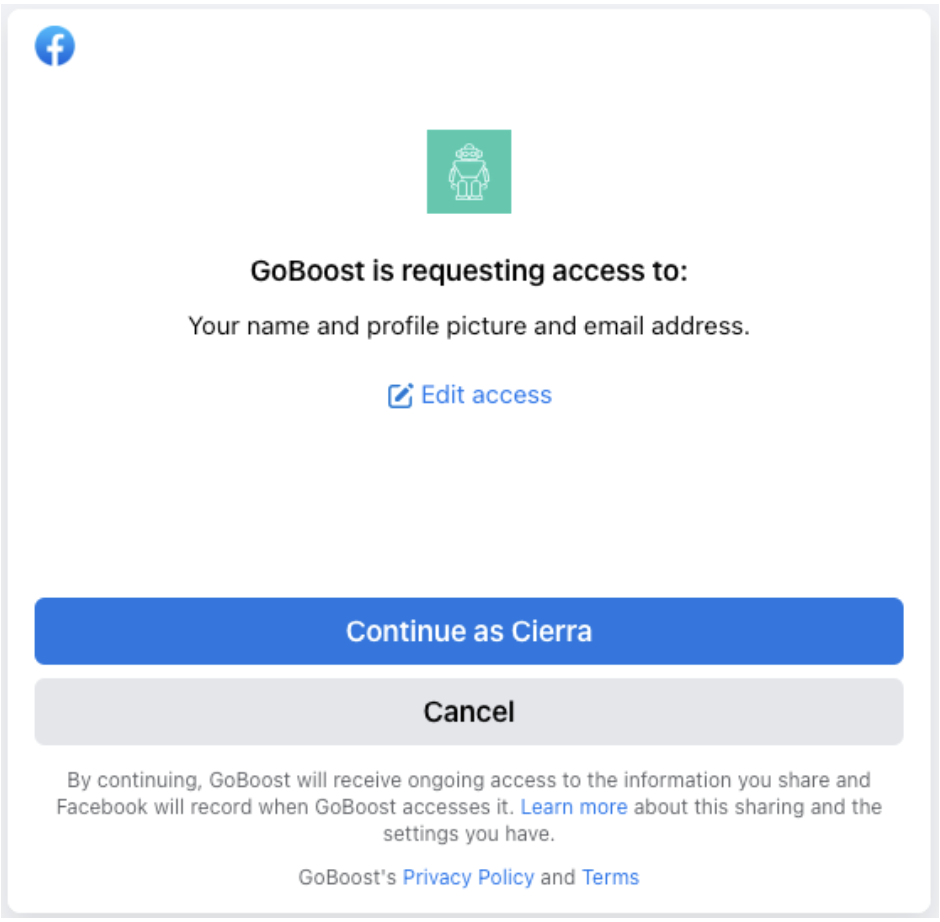
After you log in, Facebook may prompt you to select your business’s page. If your business doesn’t show up here, it’s possible that someone else manages your Facebook Business page and you will need to secure that information before moving forward.
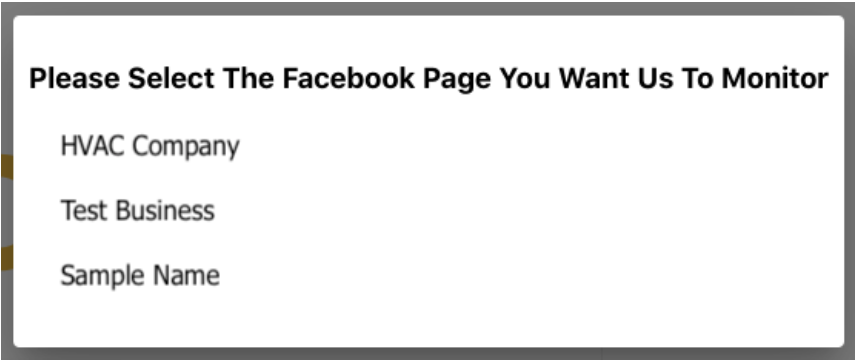
When Facebook is connected, there is a statement that provides you instructions to make sure that you are manually allowing reviews to connect on Facebook’s end of permissions. Make sure to follow these steps as well.

If you see an issue or your page isn't listed, please reach out to support@goboost.com or use the chat widget in the top right of this page to reset your Facebook login.
Questions?
Reach out to support@goboost.com or +1 (855) 600-4662 and we will be happy to help.
We can also help you from the chat button in the upper right corner when you are logged in the platform at https://friedrich.goboost.com
