- Ad Blockers and GoBoost
- Common Sign Up Issues
- Contacts at GoBoost
- Forgot My Password
- GoBoost Spam Fighting
- GoBoost and Your Browser
- How To Log Into My Account
- How to Be More Successful Online
- How to Upgrade/Downgrade Products
- Lead Opportunities From Your Website
- Managing Your Boosted Services
- Requesting GMB (Google My Business) Ownership
- Roles And Associated Permissions
- SSO (Single Sign-On)
- Service Areas
- Should I Contact Friedrich or GoBoost
- Stay Informed with Notifications
- Updating User Emails
- What To Expect From GoBoost
- Why Are You Contacting Help Desk?
Reviews on GoBoost: What are They and How do I Manage Them?
Reviews on GoBoost: What are They and How Do I Manage Them?
In order to utilize RepBooster on GoBoost, you have to sync up your Google and/or Facebook accounts to the GoBoost platform. Once this is done, all of your reviews that currently exist on those two platforms will be pulled into the “Reviews” section of the GoBoost Dashboard for your viewing and response, if desired.
The best part about the GoBoost Reviews platform is that you have total control over which customers you ask to review your company (as opposed to it being automatically sent out to everyone), and you can direct customers to the review sites where you want them to leave their review.
Simply log into the GoBoost platform, and head to your Reviews Dashboard.
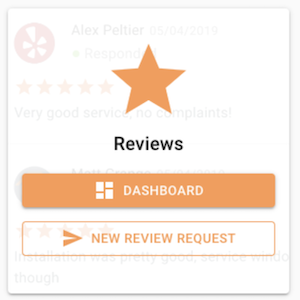
Once you are inside the Dashboard, you can select “Reviews Settings” from the menu list on the left of your screen and then scroll down to find the Review Sites that are currently listed as options for your customers to add their review.

Here is where you will be able to control which review platforms are available in the review requests that your customers receive. In the example above, you can see that Google is selected as “Visible to Customers” and Facebook is not. Even though both Google and Facebook are connected to RepBooster, any customers who receive a request will be provided with an icon and link to review the company on Google only. Facebook will not be shown as an option for reviewing unless otherwise selected.
Review requests can be sent using either or both Google or Facebook, and your choice of platform can be changed at any time using the toggle button. This is a great way to help narrow your business’s focus to a particular social platform if needed.
Questions?
Reach out to support@goboost.com or +1 (855) 600-4662 and we will be happy to help.
We can also help you from the chat button in the upper right corner when you are logged in the platform at https://friedrich.goboost.com.
