- Ad Blockers and GoBoost
- Common Sign Up Issues
- Contacts at GoBoost
- Forgot My Password
- GoBoost Spam Fighting
- GoBoost and Your Browser
- How To Log Into My Account
- How to Be More Successful Online
- How to Upgrade/Downgrade Products
- Lead Opportunities From Your Website
- Managing Your Boosted Services
- Requesting GMB (Google My Business) Ownership
- Roles And Associated Permissions
- SSO (Single Sign-On)
- Service Areas
- Should I Contact Friedrich or GoBoost
- Stay Informed with Notifications
- Updating User Emails
- What To Expect From GoBoost
- Why Are You Contacting Help Desk?
How to Upgrade/Downgrade Products
Upgrading and downgrading your products is a relatively simple process but does require a couple of different steps.
We highly recommend reaching out to our support team for assistance on upgrading/downgrading as we want to help prevent extended downtime for your current products.
For users that would prefer to perform the actions themselves, below are the required steps. Upgrading and downgrading products are the same process.
Instructions
- Sign in to your GoBoost profile.
- Once logged in, click the menu button in the upper left corner.
- Then click on “Company Profile” in the submenu that appears
- Proceed to your “Available Products” section on your “Company Profile” page.
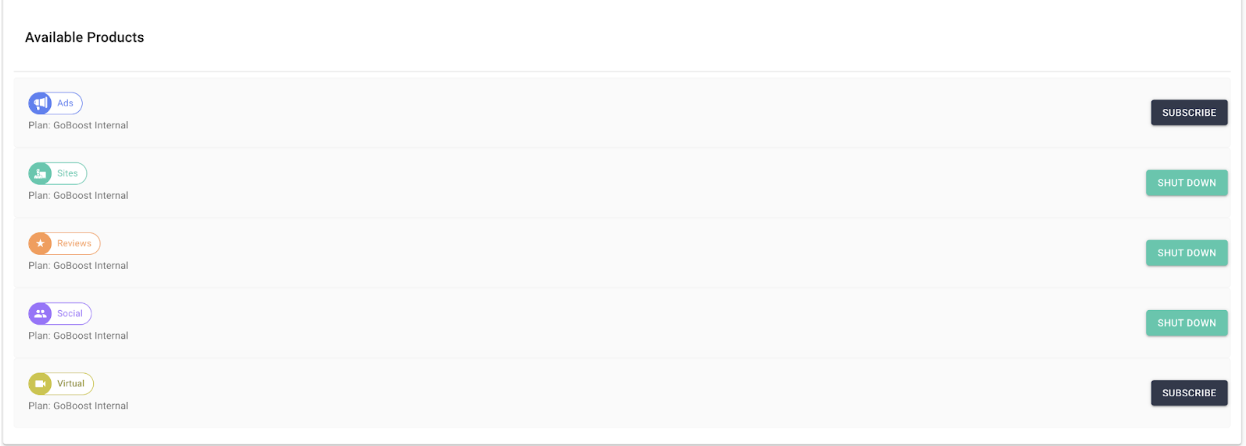
- Once you find the product you wish to upgrade/downgrade, click “Shut Down”.
When down shutting a product, please be sure to read all of the warnings as there can sometimes be irreversible side effects. If you have any questions or concerns, please do not hesitate to reach out!
- After the shutdown process is complete, you will need to sign up again for the new desired package.
- Now, when you visit your “Available Products” section you will see a “Subscribe” button with the product you just canceled. You should then click the “Subscribe” button to resubscribe and select the correct package.
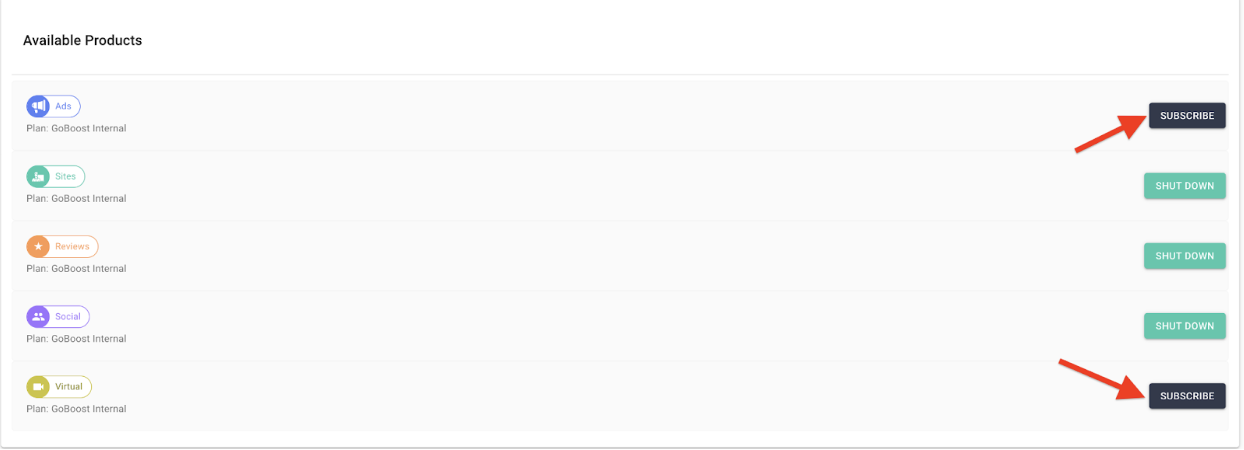
- Next, follow the setup steps to complete the upgrade/downgrade process.
Questions?
Reach out to support@goboost.com or +1 (855) 600-4662 and we will be happy to help.
We can also help you from the chat button in the upper right corner when you are logged in the platform at https://friedrich.goboost.com
