- Ad Blockers and GoBoost
- Common Sign Up Issues
- Contacts at GoBoost
- Forgot My Password
- GoBoost Spam Fighting
- GoBoost and Your Browser
- How To Log Into My Account
- How to Be More Successful Online
- How to Upgrade/Downgrade Products
- Lead Opportunities From Your Website
- Managing Your Boosted Services
- Requesting GMB (Google My Business) Ownership
- Roles And Associated Permissions
- SSO (Single Sign-On)
- Service Areas
- Should I Contact SureComfort or GoBoost?
- Stay Informed with Notifications
- Updating User Emails
- What To Expect From GoBoost
- Why Are You Contacting Help Desk?
Delegating Access on GoDaddy
Delegating Access
Making changes to the DNS settings on your domain can be confusing, and not everyone wants to share their login credentials. Luckily, GoDaddy has an easier way for you to allow us to make the necessary changes for you!
To get your website live, please log in to your GoDaddy.com account and navigate to the 'Delegate Access' page, then follow the steps below:
- Click "Invite to access" in the bottom right corner
- Add support@goboost.com as the email
- Add GoBoost as the name
- Select "Products and Domains"
- Click "Invite."
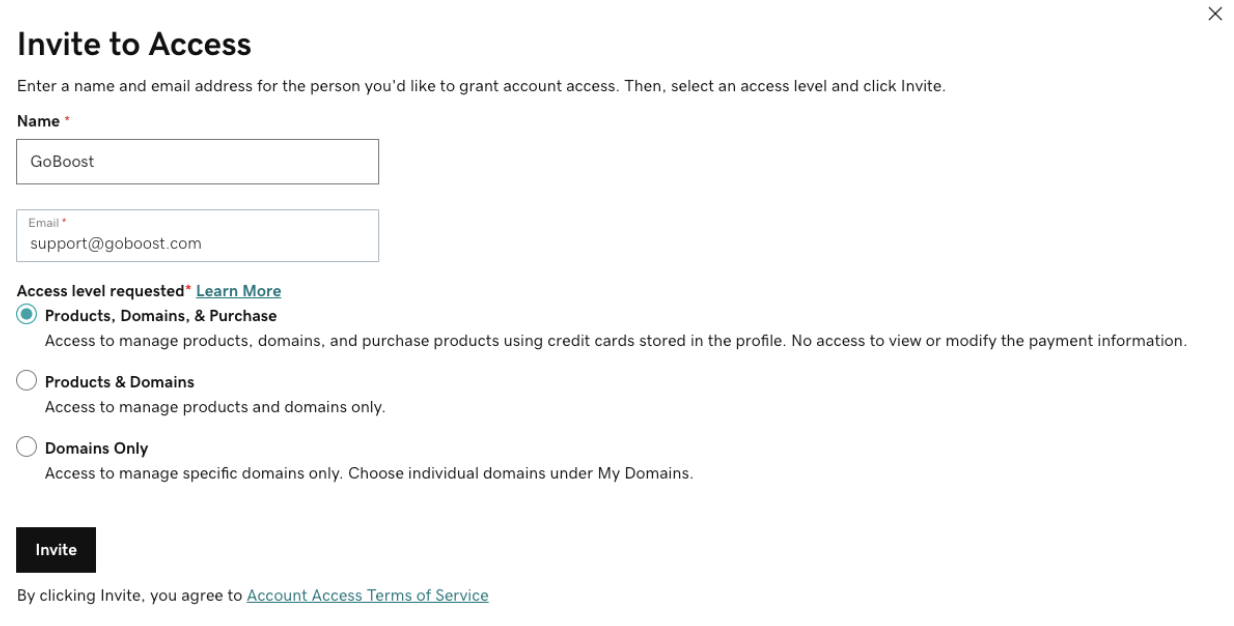
This sends your support team an invitation to access your account and make the changes for your site.
From here you will need to delegate folder permissions so that we can only access and update the DNS settings for your domain. It is important that you do this step, as this step allows to access the necessary settings for us to make your website live. To do so, navigate to your Domain Control Center.
- Select ‘Settings’ -> ‘Manage Folders’ from the navigation menu.
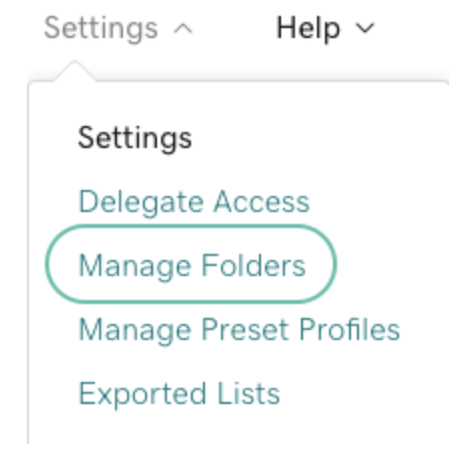
- Select the pencil icon to the right of the folder in order to edit permissions.
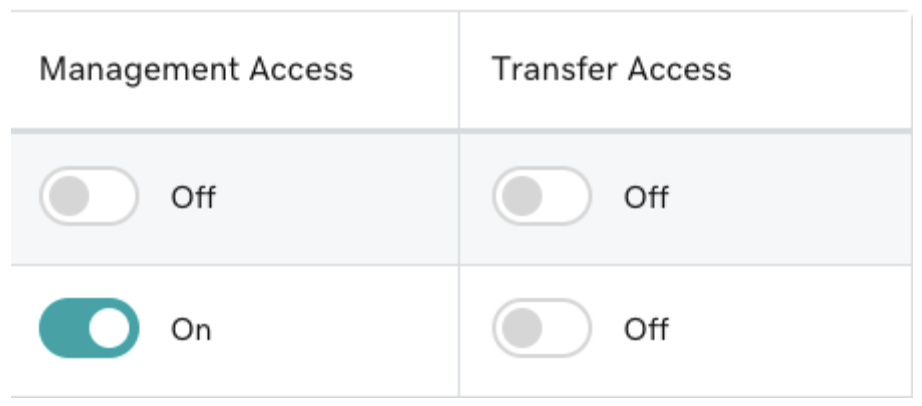
- Toggle ‘Management Access’ for GoBoost to grant us the required permissions to make the necessary DNS changes.
Any additional questions?
Feel free to contact us at +1 (855) 600-4662 or send an email to support@goboost.com for further assistance.
We can also help you from the chat button in the upper right corner when you are logged in the platform at https://surecomfort.goboost.com.
