- Ad Blockers and GoBoost
- Common Sign Up Issues
- Contacts at GoBoost
- Forgot My Password
- GoBoost Spam Fighting
- GoBoost and Your Browser
- How To Log Into My Account
- How to Be More Successful Online
- How to Upgrade/Downgrade Products
- Lead Opportunities From Your Website
- Managing Your Boosted Services
- Requesting GMB (Google My Business) Ownership
- Roles And Associated Permissions
- SSO (Single Sign-On)
- Service Areas
- Should I Contact SureComfort or GoBoost?
- Stay Informed with Notifications
- Updating User Emails
- What To Expect From GoBoost
- Why Are You Contacting Help Desk?
DNS
Updating Your DNS Settings
In this example, we will be using GoDaddy. However, the steps are nearly identical on any platform. Below are links to these steps on other common platforms:
With BYOD (Bring Your Own Domain), you will likely need to to find and update the A record and CNAME record on your domain to make your new website live to the public. You can edit your DNS settings by following the instructions below:
- Log into your GoDaddy account and select your domain.
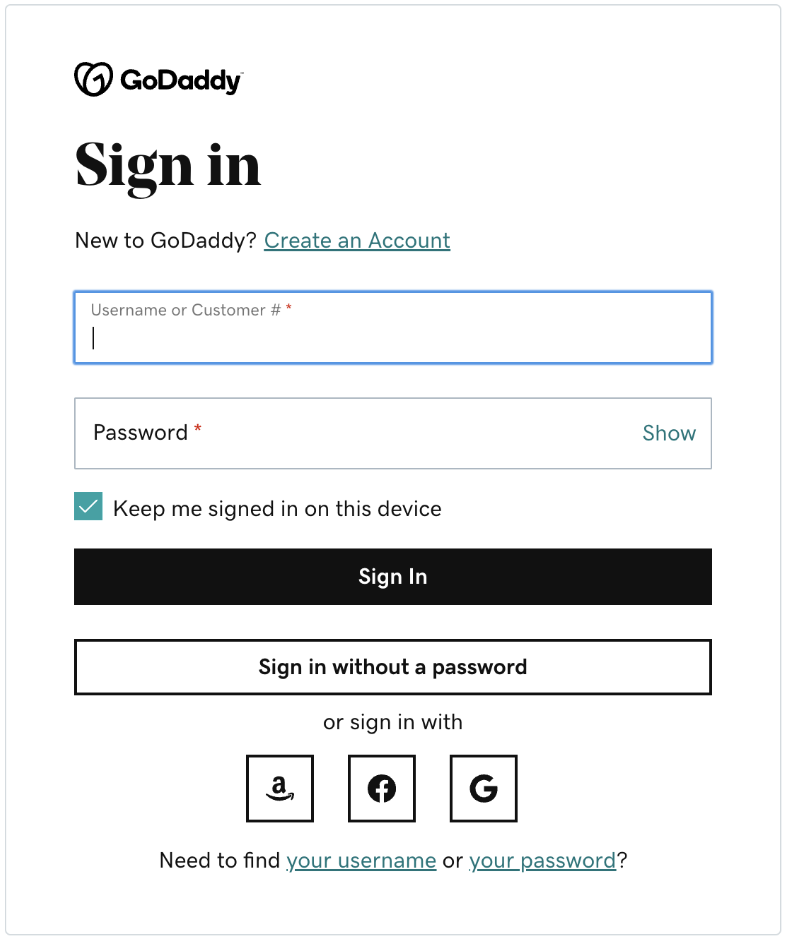
- Scroll down to the ‘Additional Settings’ section and select Manage DNS.
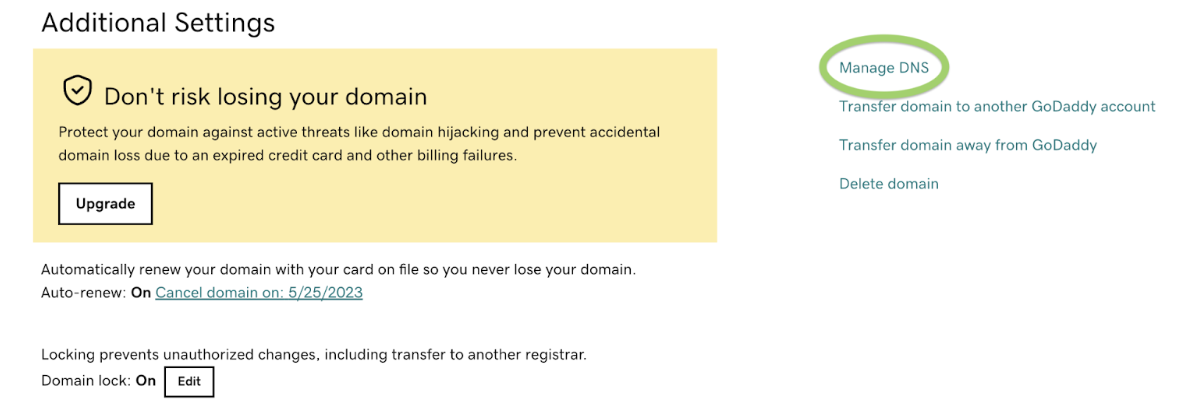
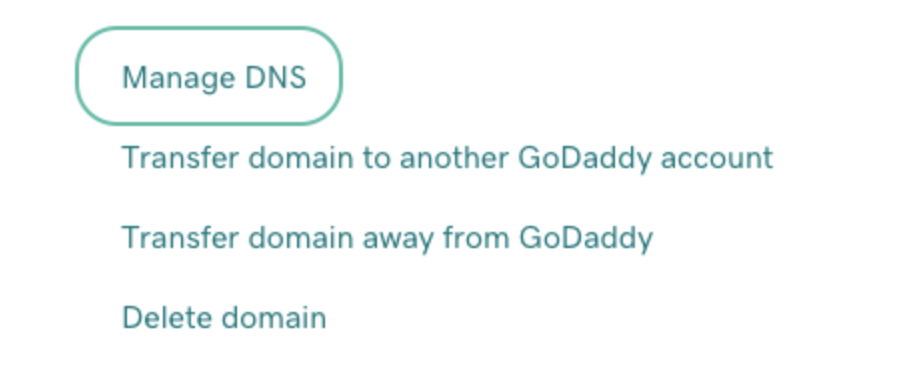
- On the DNS Management page, next to the record you wish to edit, click the pencil icon.
- Update the “A” record to 35.226.16.174
- Ensure that there is a CNAME record in place, exactly as shown below.
- If no CNAME is in place, select ‘Add’ and create a new CNAME record that reflects the record in the image below. You can also put the actual domain name in the place of the ‘@’.
- Click “Save” when finished.
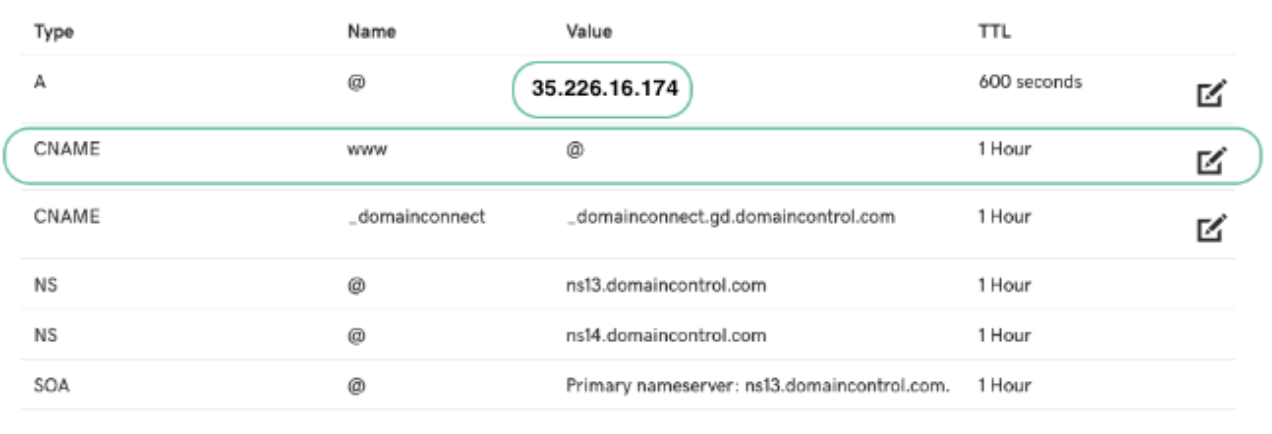
All DNS changes can take 24 - 48 hours to fully update across global networks.
Questions?
Reach out to support@goboost.com or +1 (855) 600-4662 and we will be happy to help.
We can also help you from the chat button in the upper right corner when you are logged in the platform at https://surecomfort.goboost.com
