- Ad Blockers and GoBoost
- Common Sign Up Issues
- Contacts at GoBoost
- Forgot My Password
- GoBoost Spam Fighting
- GoBoost and Your Browser
- How To Log Into My Account
- How to Be More Successful Online
- How to Upgrade/Downgrade Products
- Lead Opportunities From Your Website
- Managing Your Boosted Services
- Requesting GMB (Google My Business) Ownership
- Roles And Associated Permissions
- SSO (Single Sign-On)
- Service Areas
- Should I contact Ruud or GoBoost
- Stay Informed with Notifications
- Updating User Emails
- What To Expect From GoBoost
- Why Are You Contacting Help Desk?
Connecting to Facebook Through GoBoost Ads
GoBoost Facebook Ads require an additional step of verification to get started - to help you, here's a quick step-by-step walkthrough so your Ads get up and running as soon as possible!
If you haven't gotten started with GoBoost Ads yet, check out our guide on GoBoost Ads Setup.
Getting your Facebook linked
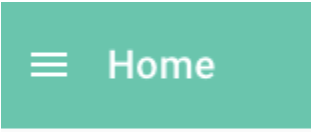
On your GoBoost Dashboard, select the Hamburger menu in the top left corner. This will bring up your Navigation menu. Select "Ads" to bring up your Ads Dashboard.
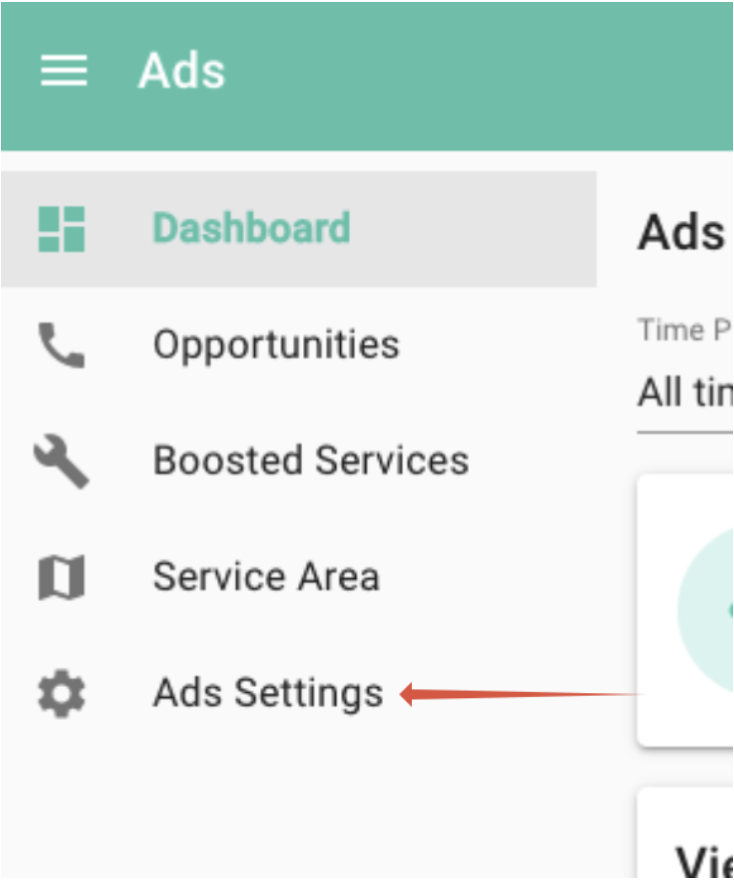
Then click "Ads Settings" on the left.
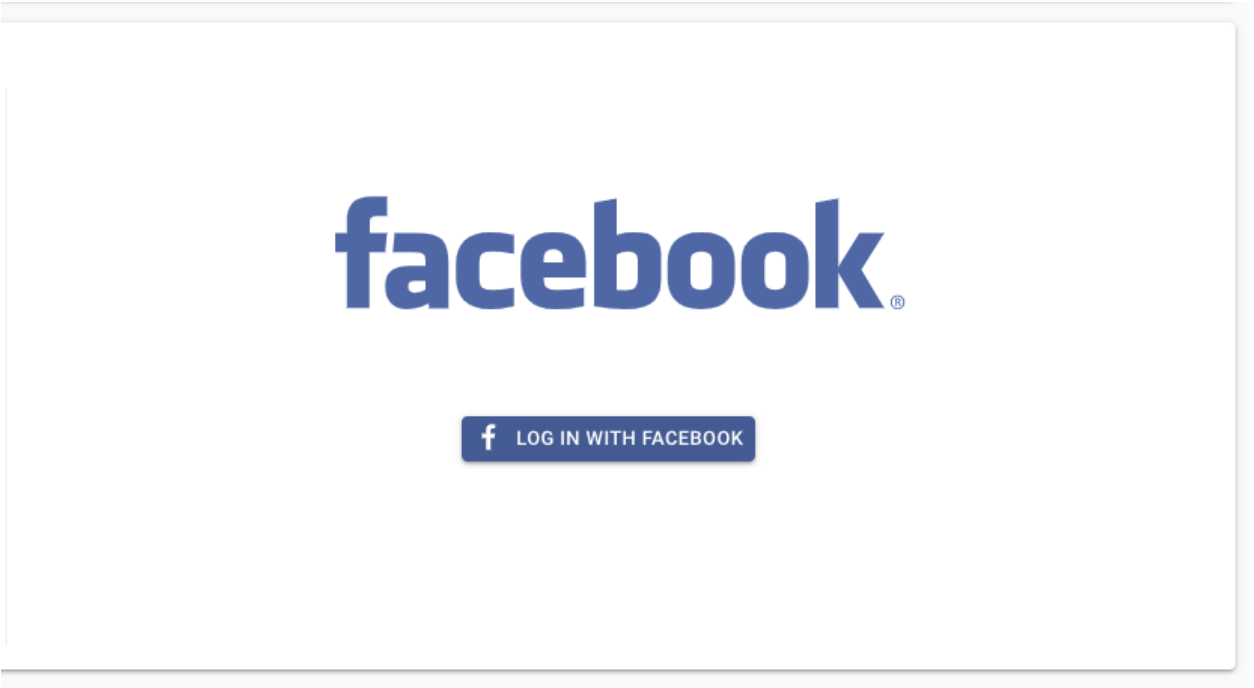
From the Ads Settings page, you can link your Facebook account. Click “Log In With Facebook,” and make sure to use the account that manages your Facebook Business page.
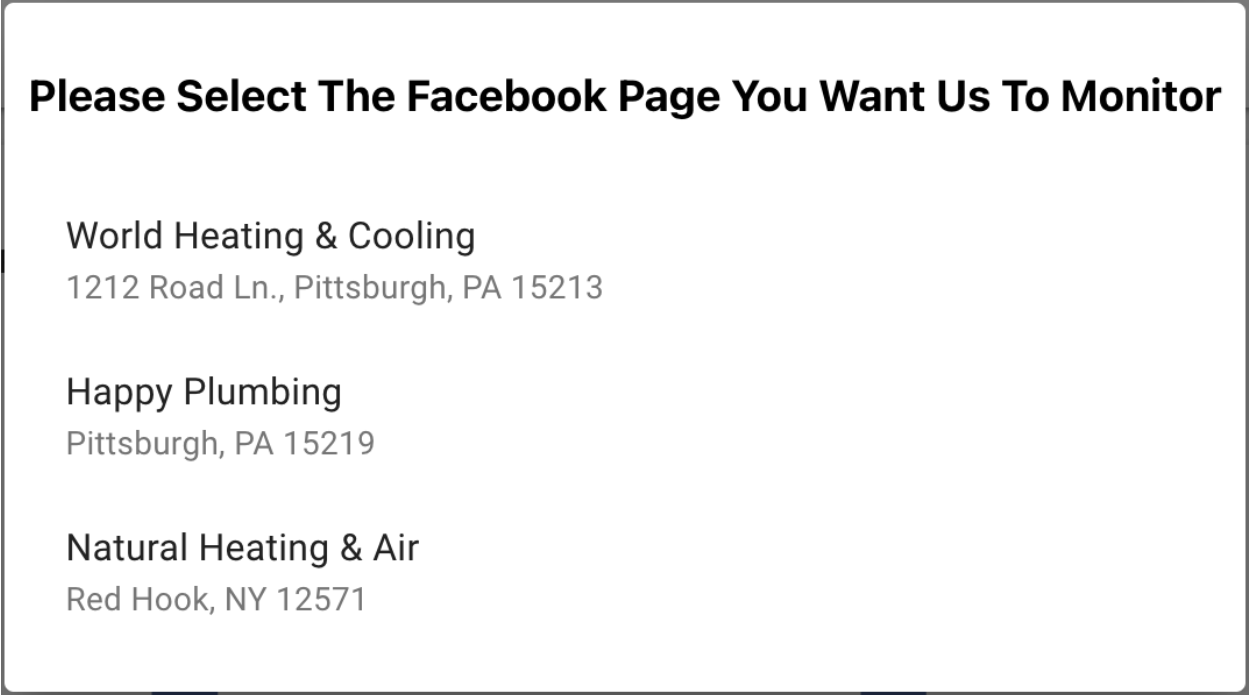
After you log in, Facebook will prompt you to select your business’s page. If your business doesn’t show up here, it’s possible that someone else manages your Facebook Business page.
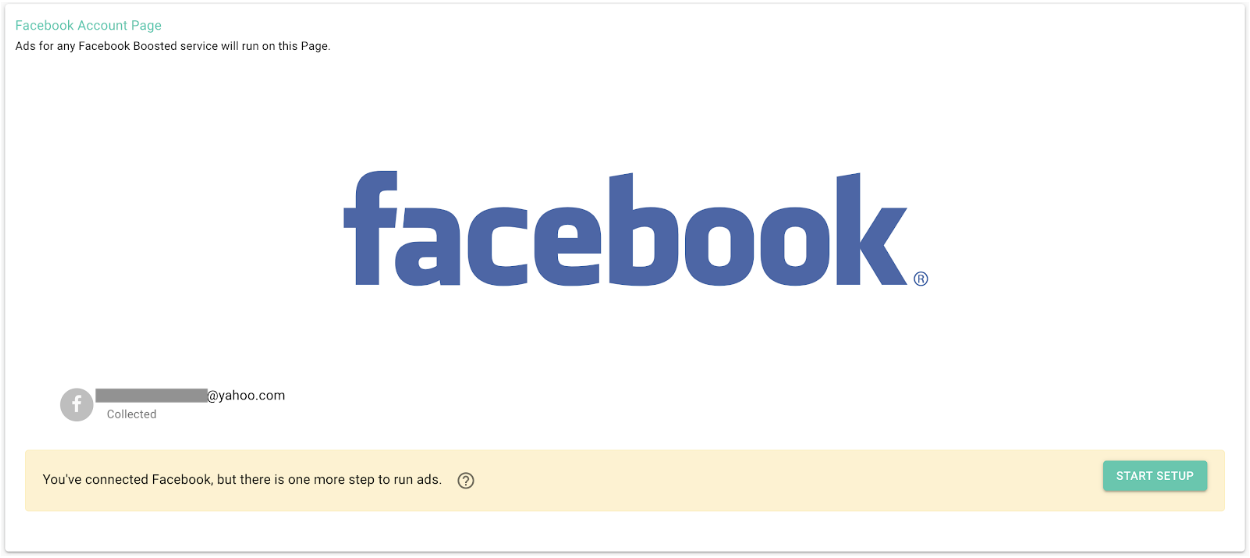
When your Facebook connection is complete, your email and business name will appear under the Facebook logo on your GoBoost Dashboard. You'll also see a yellow box pop up under your email and business name.
A new notification will pop up that will auto-direct you to your Facebook Business's role page. Click "Go To Page’s Settings."

When you are on Facebook, you should already be on your Business's Facebook page. If you are not, go to the Facebook page, and click "manage":
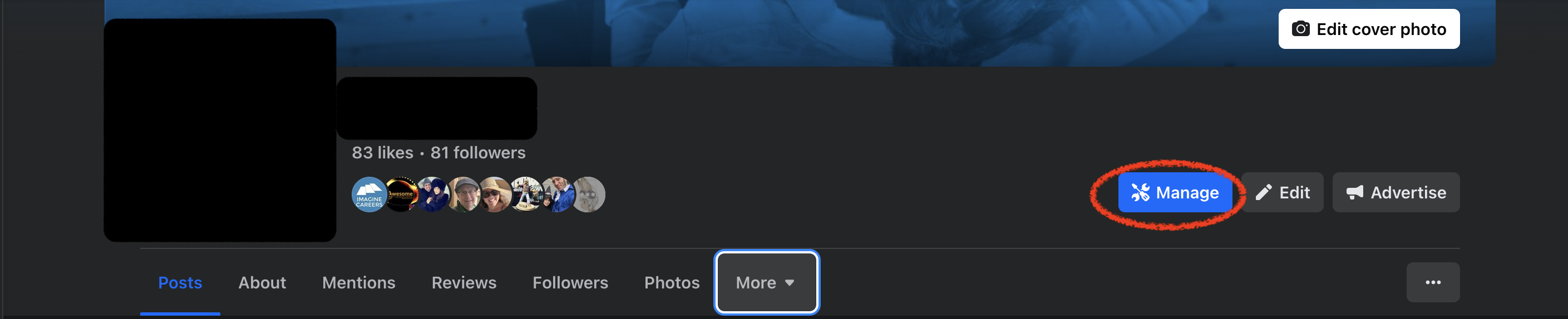
From here, look at your Professional Dashboard in the top left and go to "Page Access" towards the bottom:
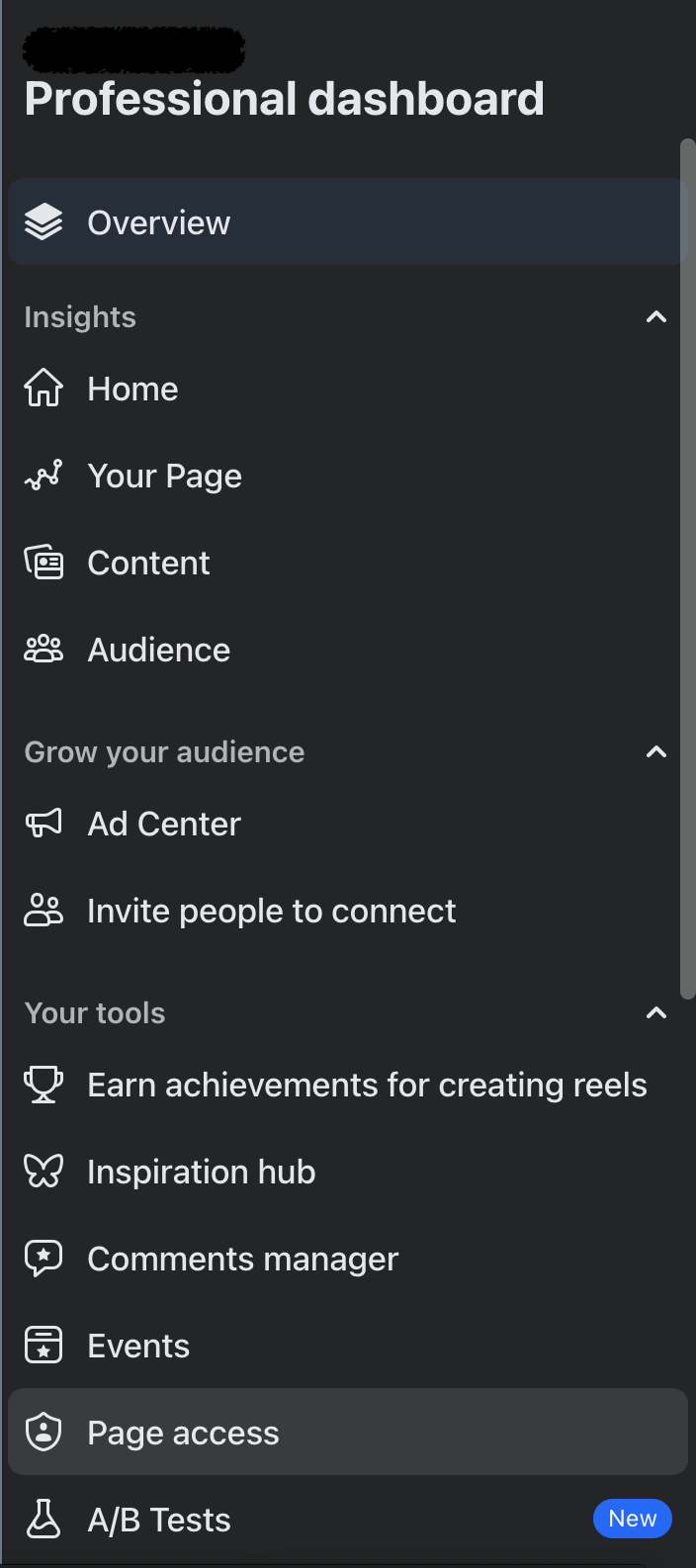
On this page, you should see GoBoost as a vendor requesting access. Be sure to accept this request in order for GoBoost to be able to post ads for you:

Questions?
Reach out to support@goboost.com or +1 (855) 600-4662 and we will be happy to help.
We can also help you from the chat button in the upper right corner when you are logged in the platform at https://ruud.goboost.com
