- Ad Blockers and GoBoost
- Common Sign Up Issues
- Contacts at GoBoost
- Forgot My Password
- GoBoost Spam Fighting
- GoBoost and Your Browser
- How To Log Into My Account
- How to Be More Successful Online
- How to Upgrade/Downgrade Products
- Lead Opportunities From Your Website
- Managing Your Boosted Services
- Requesting GMB (Google My Business) Ownership
- Roles And Associated Permissions
- SSO (Single Sign-On)
- Service Areas
- Should I contact Ruud or GoBoost
- Stay Informed with Notifications
- Updating User Emails
- What To Expect From GoBoost
- Why Are You Contacting Help Desk?
SSO (Single Sign-On)
To add or update a Ruud user, you need to SSO (single sign-on) into our Ruud system. Below are instructions explaining the process in greater detail.
- First, you must make sure that you are a user in myruud.com. If you do not have a user profile in myruud.com, then you will not be able to SSO into Ruud.
- If you already have a user profile, you can head over to myruud.com and click the “Log In” button. On the next screen, enter your login credentials associated with your myruud account.
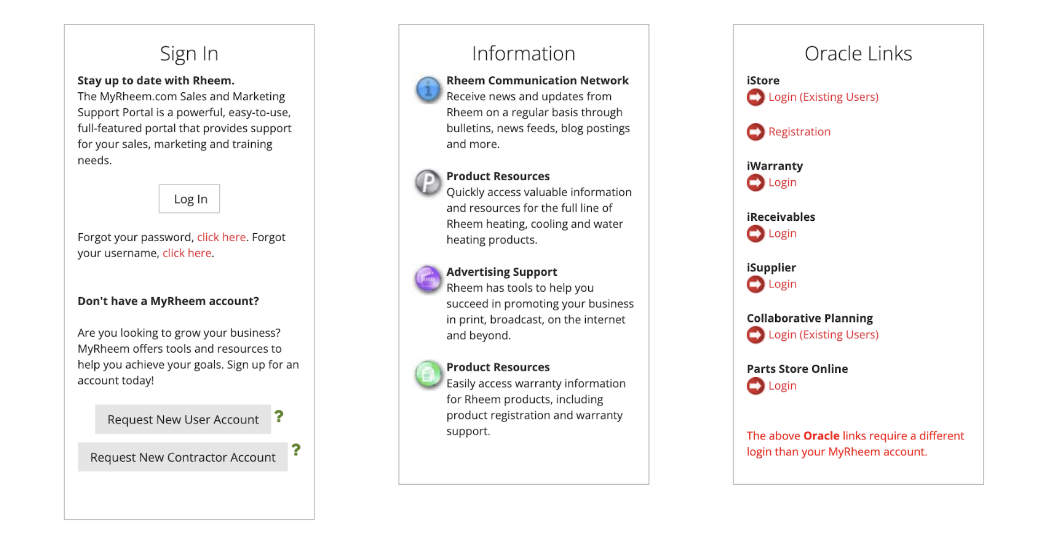
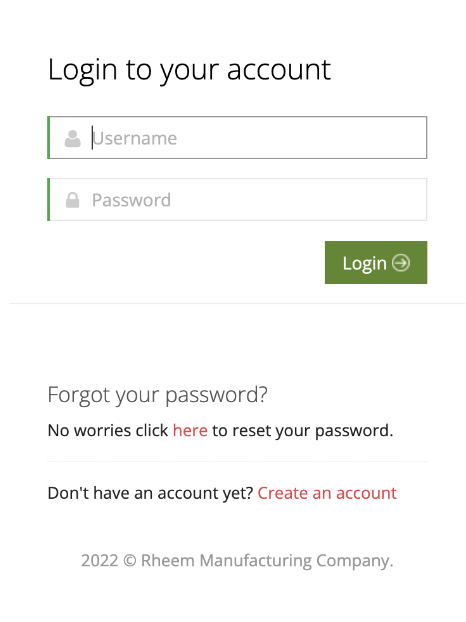
- Once logged in, locate and click the “Marketing” tab in the navigation bar.
- In the submenu that appears, on the left-hand side, click WebSuite or RepBooster depending on the product you are trying to use.
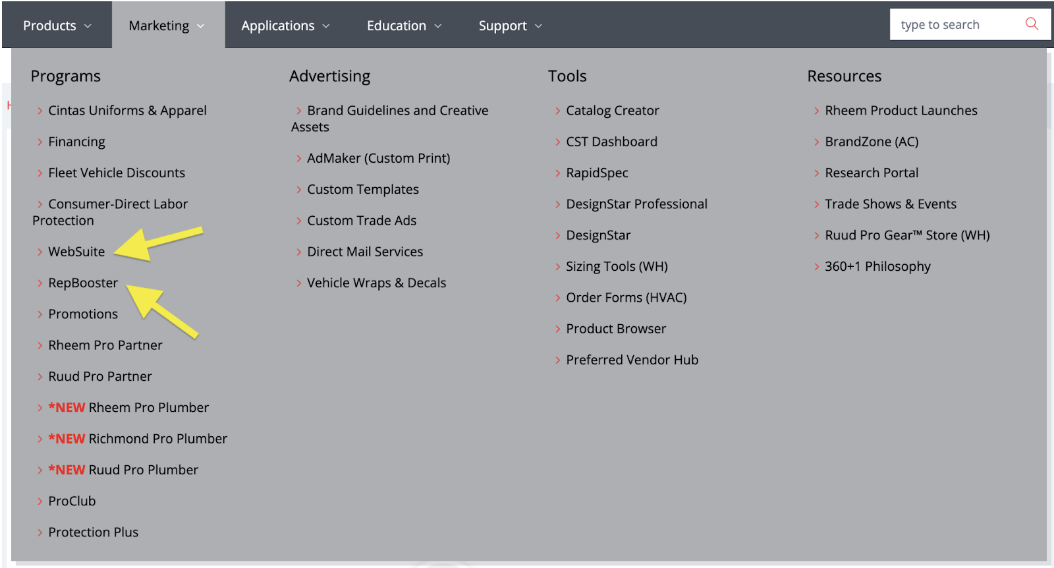
- On the next screen, click the “Login” button.
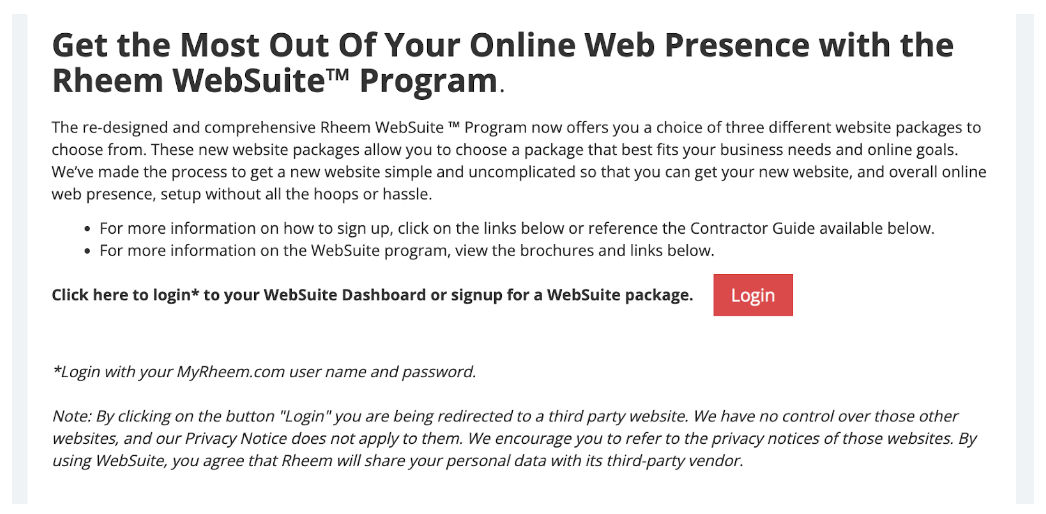
- You will then be redirected to your GoBoost (should link to https://ruud.goboost.com ) Home Screen, which will also display your name.
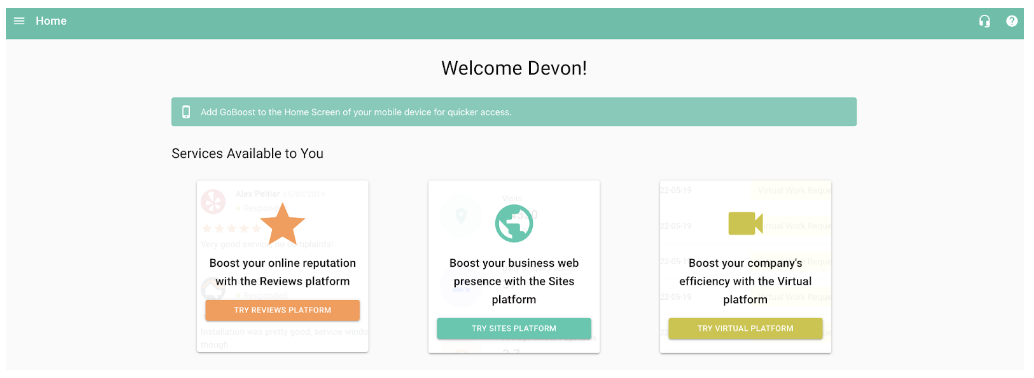
- Once on your Home Screen, you have completed the SSO process and are now a user in GoBoost.
In the case that you do not have a user profile in myruud, then you would need to reach out to Ruud’s support at help@myruud.com and request a new user to be added to your company profile. After being added to myruud, you can then proceed through the steps above.
Questions
Reach out to support@goboost.com or +1 (855) 600-4662 and we will be happy to help.
We can also help you from the chat button in the upper right corner when you are logged in to the platform at https://ruud.goboost.com
