- Ad Blockers and GoBoost
- Common Sign Up Issues
- Contacts at GoBoost
- Forgot My Password
- GoBoost Spam Fighting
- GoBoost and Your Browser
- How To Log Into My Account
- How to Be More Successful Online
- How to Upgrade/Downgrade Products
- Lead Opportunities From Your Website
- Managing Your Boosted Services
- Requesting GMB (Google My Business) Ownership
- Roles And Associated Permissions
- SSO (Single Sign-On)
- Service Areas
- Should I Contact Rheem or GoBoost?
- Stay Informed with Notifications
- Updating User Emails
- What To Expect From GoBoost
- Why Are You Contacting Help Desk?
Responding To Reviews
To respond to a review, simply click on “Dashboard” from the Home screen once logged in. In the menu, select “Reviews.”

This is your full list of reviews. The most recent reviews are at the top. Select the review you wish to respond to. That will take you to a page with a text box where you can input your review response! Please note that Google and Facebook are the only applications in which this functionality is present. You will need to have your Google account connected to respond to Google reviews, and you will need to have your Facebook connected to respond to Facebook reviews.
Type up your response, check for any errors, and hit the "Respond" button to submit! The review response will appear on the platform the review was left on, as well as in your Dashboard for future reference.
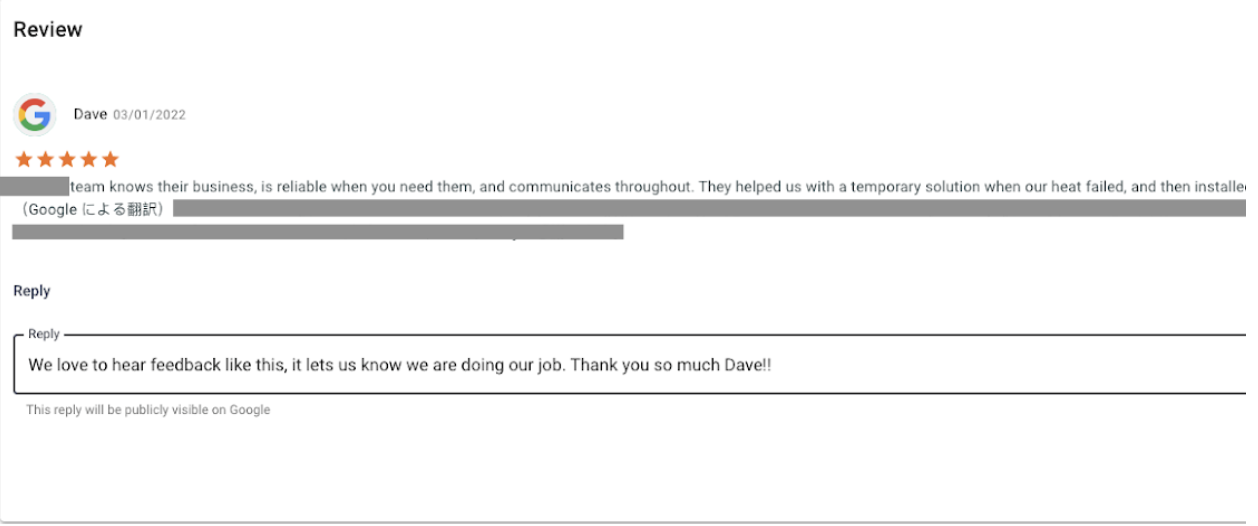
Updating Your Company Message
To update your company’s default review request message, head to “Reviews Settings” in the menu of your Reviews Dashboard.
At the very top, you can edit the message that appears to customers whenever you are sending them a review request. Your company name will already appear separately in the review request, so no need to include that.
Questions?
Reach out to support@goboost.com or +1 (855) 600-4662 and we will be happy to help.
We can also help you from the chat button in the upper right corner when you are logged in the platform at https://rheem.goboost.com
