- Ad Blockers and GoBoost
- Common Sign Up Issues
- Contacts at GoBoost
- Forgot My Password
- GoBoost Spam Fighting
- GoBoost and Your Browser
- How To Log Into My Account
- How to Be More Successful Online
- How to Upgrade/Downgrade Products
- Lead Opportunities From Your Website
- Managing Your Boosted Services
- Requesting GMB (Google My Business) Ownership
- Roles And Associated Permissions
- SSO (Single Sign-On)
- Service Areas
- Should I Contact Rheem or GoBoost?
- Stay Informed with Notifications
- Updating User Emails
- What To Expect From GoBoost
- Why Are You Contacting Help Desk?
Updating User Emails
Updating user emails is a multi-step process. Before emails can be updated in GoBoost, they need to be modified in myrheem.com in your user profile. If you do not have a user profile, you must request Rheem to create a new user for you by sending an email to help@myrheem.com. Once your email is updated or your user profile has been created, you can follow the instructions below to amend your GoBoost information.
Logging into GoBoost:
1. Head to myrheem.com and log in.
2. Locate the “Marketing” menu option and click it.

3. In the submenu that appears, click on “WebSuite” in the furthest left column.
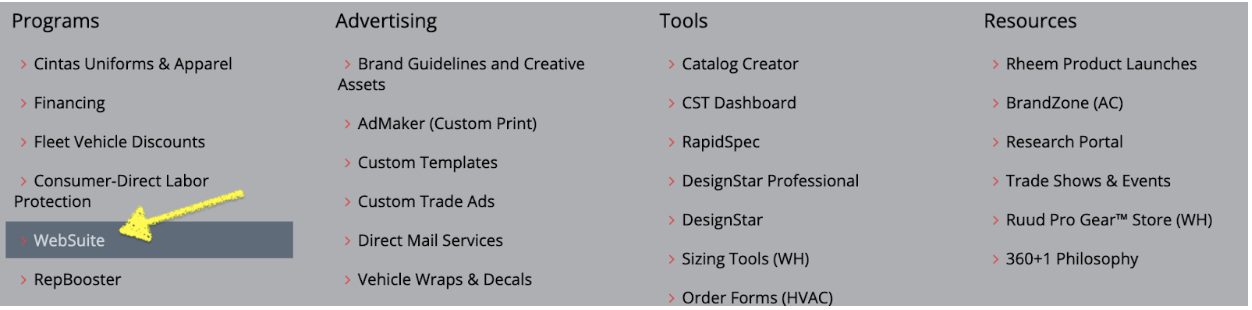
4. On the next page, click on the red “Login” button.
This will redirect you to GoBoost and place you on your homepage. You will see a “Welcome” message with your name and the products available to your company.
Your email will now be updated in GoBoost.
If you need assistance changing your role, please reach out to support@goboost.com. Below are a list of roles and the different authorities they possess.
Roles And Associated Permissions
Questions?
Reach out to support@goboost.com or +1 (855) 600-4662 and we will be happy to help.
We can also help you from the chat button in the upper right corner when you are logged in the platform at https://rheem.goboost.com.
