- Ad Blockers and GoBoost
- Adding Users in GoBoost
- Common Sign Up Issues
- Contacts at GoBoost
- Create An Account In GoBoost
- Forgot My Password
- GoBoost Spam Fighting
- GoBoost and Your Browser
- How To Log Into My Account
- How to Be More Successful Online
- How to Upgrade/Downgrade Products
- Inviting a Company to Join GoBoost
- Lead Opportunities From Your Website
- Managing Your Boosted Services
- Requesting GMB (Google My Business) Ownership
- Roles And Associated Permissions
- Service Areas
- Stay Informed with Notifications
- Updating User Emails
- What To Expect From GoBoost
- Why Are You Contacting Help Desk?
Connecting Facebook in GoBoost Social
Connecting Facebook in GoBoost Social
This article is meant to help you connect your Facebook account if you are already set up with Social. If you are not yet set up, follow these instructions to get started first.
Once logged in, click the Hamburger menu in the top left and select “Social”, OR click on Social’s “Dashboard” on your homepage.
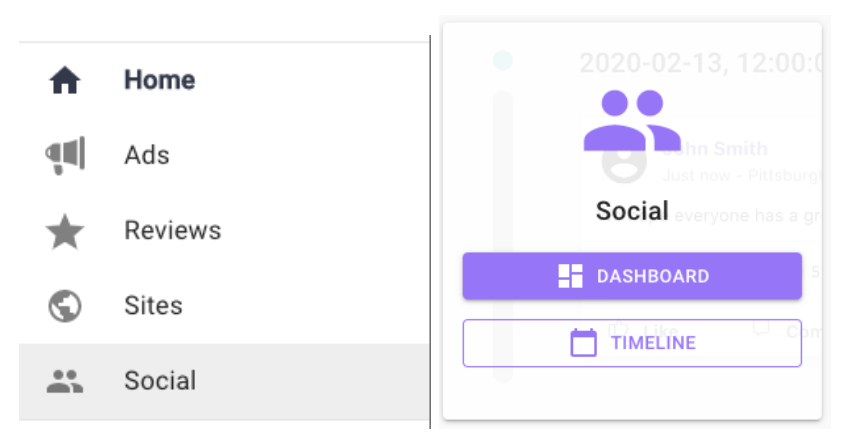
Once inside the Dashboard, select “Social Settings”
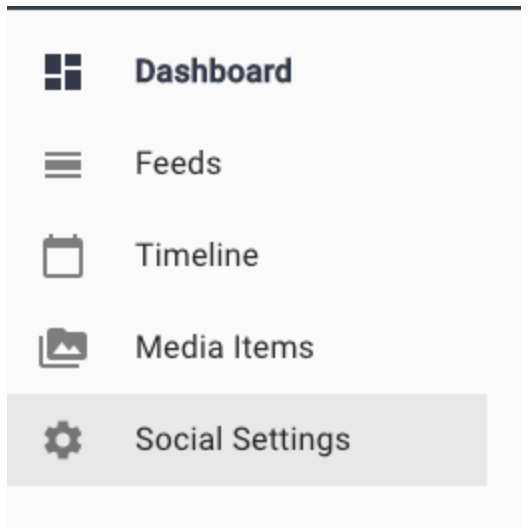
This is where you can link your Facebook account.
When linking your Facebook, make sure to use the same email account that manages your Facebook Business page.
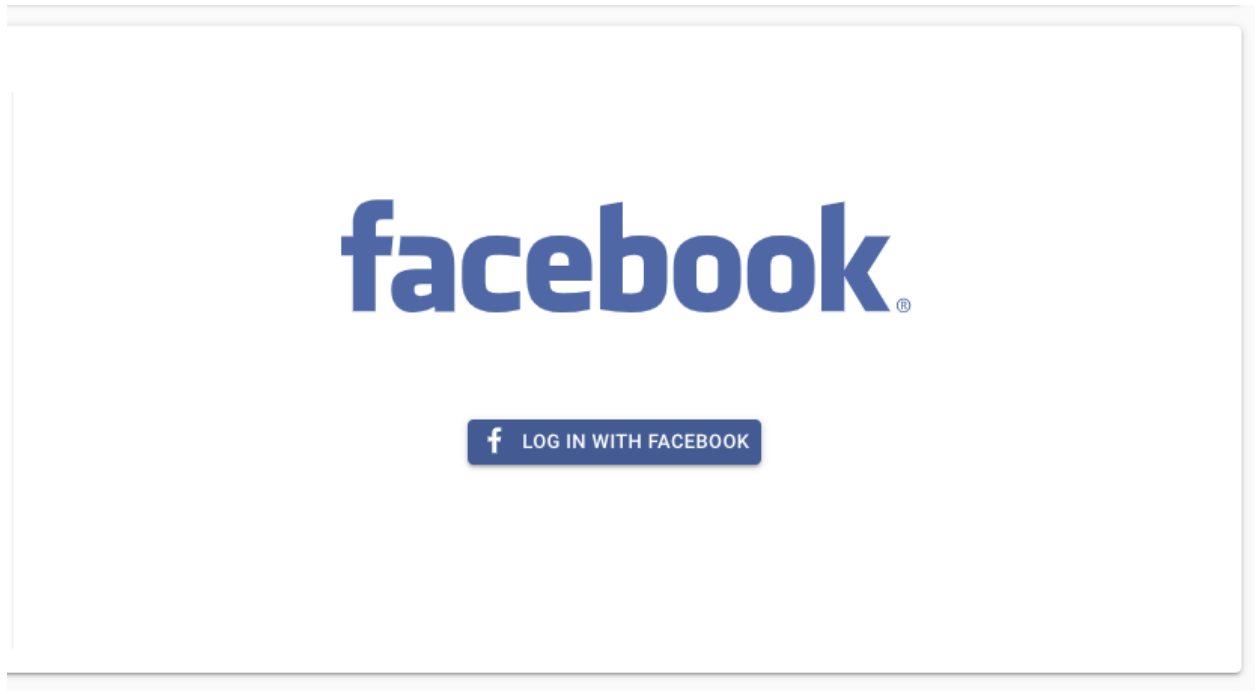
Once you click “Log In With Facebook,” you’ll be brought to a sign-in page. Log in with the account that manages your Facebook Business page. Facebook should ask for you to allow permissions from GoBoost. Make sure to allow all permissions so that the posts accurately transcribe.
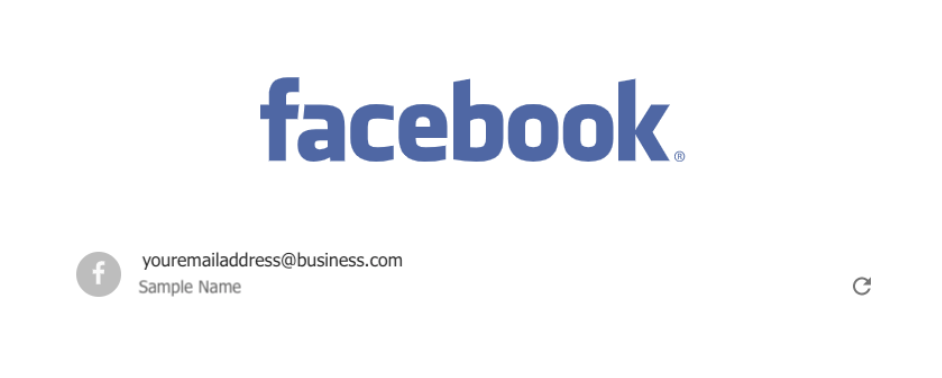
When Facebook is properly connected, it will appear without any messages and look as if you successfully connected it to Social.
Questions?
Reach out to support@goboost.com or +1 (833) 700-5001 and we will be happy to help.
We can also help you from the chat button in the upper right corner when you are logged in the platform at https://home.goboost.com
.png)