- Ad Blockers and GoBoost
- Adding Users in GoBoost
- Common Sign Up Issues
- Contacts at GoBoost
- Create An Account In GoBoost
- Forgot My Password
- GoBoost Spam Fighting
- GoBoost and Your Browser
- How To Log Into My Account
- How to Be More Successful Online
- How to Upgrade/Downgrade Products
- Inviting a Company to Join GoBoost
- Lead Opportunities From Your Website
- Managing Your Boosted Services
- Requesting GMB (Google My Business) Ownership
- Roles And Associated Permissions
- Service Areas
- Stay Informed with Notifications
- Updating User Emails
- What To Expect From GoBoost
- Why Are You Contacting Help Desk?
Stay Informed with Notifications
How to Stay Informed with Notifications
When using services with GoBoost, you should make sure that your notifications are turned on so that you don’t miss out on any opportunities or important information!
If you seem to be receiving a particular email that you would no longer like to see, there are unsubscribe links at the bottom of every email campaign sent from GoBoost. We recommend that you unsubscribe from any unwanted emails before turning off any notifications!
With that being said, here’s how you can manage your own user notifications. Begin by logging into your account at https://home.goboost.com . Once you are logged into the GoBoost platform, you will see a menu icon in the top left of the home page.
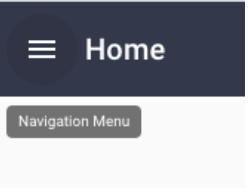
Click on the Menu icon, and find and click on your “Profile”.
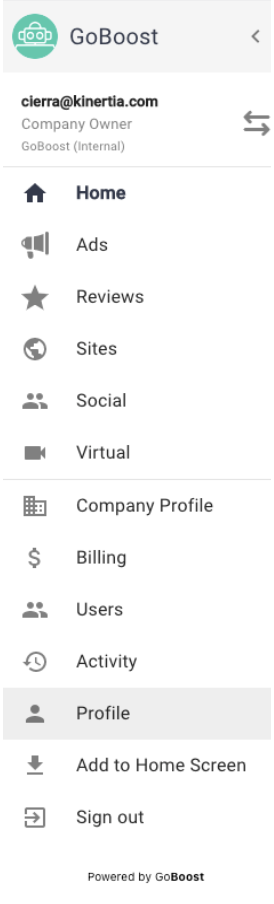
Within your profile, look for “Notification Preferences” where you can toggle on or off the notifications for your services. Any notifications received will be sent via email to the email attached to your user profile.

Notifications that are toggled to the right are turned on! If the button is white and to the left, then the notification setting for that particular service is turned off. Keeping notifications on is always better than turning them off so that you stay in the know.
Questions?
Reach out to support@goboost.com or +1 (833) 700-5001 and we will be happy to help.
We can also help you from the chat button in the upper right corner when you are logged in the platform at https://home.goboost.com.
.png)