- Ad Blockers and GoBoost
- Adding Users in GoBoost
- Common Sign Up Issues
- Contacts at GoBoost
- Create An Account In GoBoost
- Forgot My Password
- GoBoost Spam Fighting
- GoBoost and Your Browser
- How To Log Into My Account
- How to Be More Successful Online
- How to Upgrade/Downgrade Products
- Inviting a Company to Join GoBoost
- Lead Opportunities From Your Website
- Managing Your Boosted Services
- Requesting GMB (Google My Business) Ownership
- Roles And Associated Permissions
- Service Areas
- Stay Informed with Notifications
- Updating User Emails
- What To Expect From GoBoost
- Why Are You Contacting Help Desk?
Updating User Emails
Updating user emails is a simple process. When updating an email, you must create a new user to properly amend the new email to the GoBoost company profile. Follow the instructions below to create a new user email in GoBoost.
Adding emails to GoBoost:
1. Log into GoBoost here.
2. The next screen will be your homepage displaying a welcome message and the products/services available to your company.
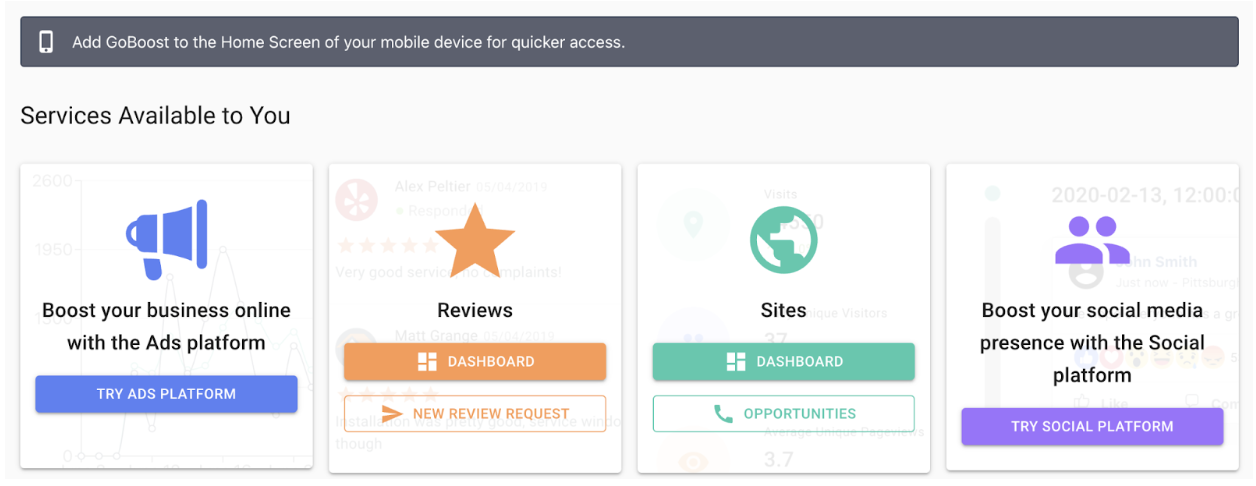
3. In the upper-left corner of the page you will see the hamburger menu (three stacked lines). Click the hamburger menu.
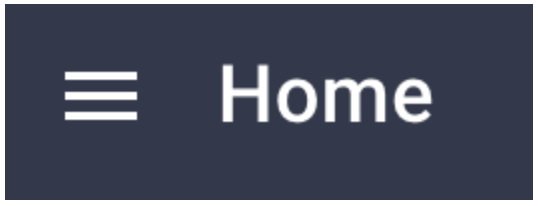
4. In the menu that appears, click on “Users”
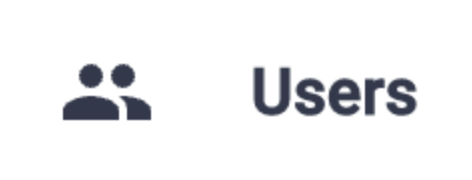
5. In the “User Invitations” section, click the icon in the upper-right corner.
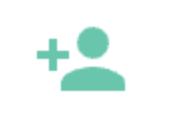
6. Enter the employee’s email and the desired role, then click “send”.
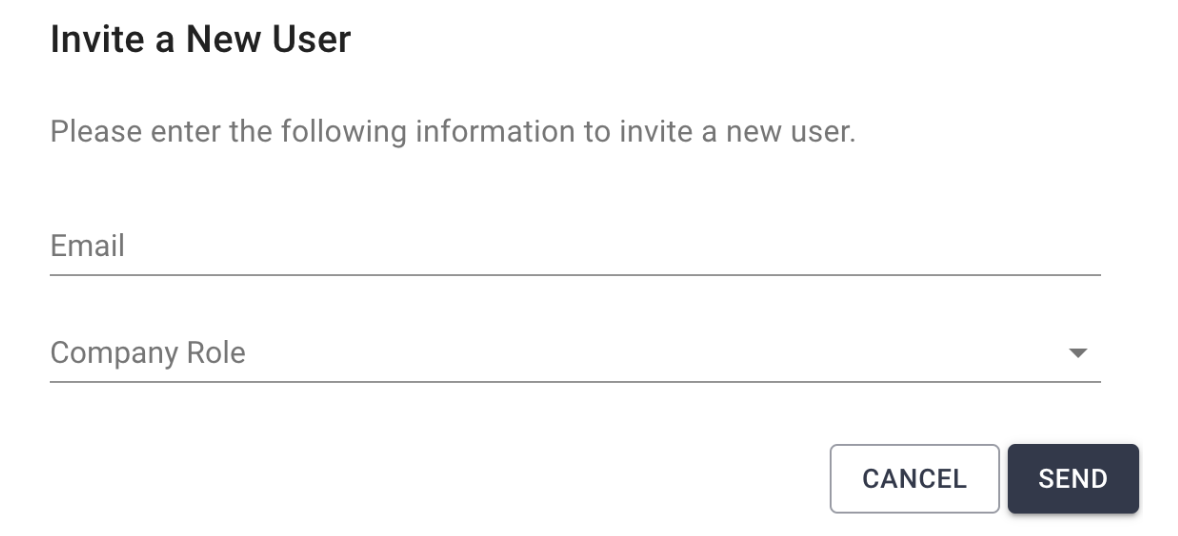
7. The recipient will receive an email to create a profile. Once the profile is created, the new email will be added to GoBoost and the user will be able to access the platform.
If you would like a user to be removed, please reach out to support@goboost.com.
Questions?
Reach out to support@goboost.com or +1 (833) 700-5001 and we will be happy to help.
We can also help you from the chat button in the upper right corner when you are logged in the platform at https://home.goboost.com.
.png)